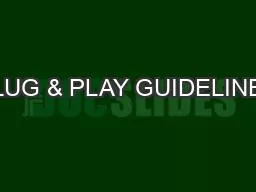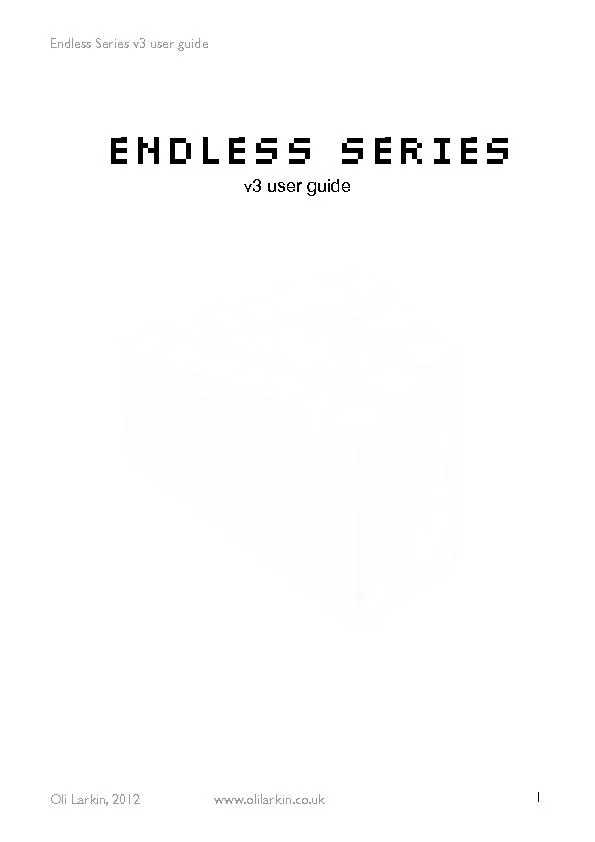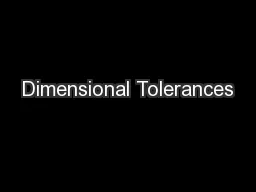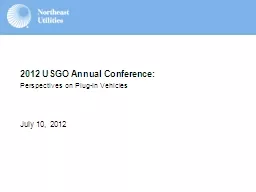PPT-PLUG & PLAY GUIDELINES
Author : discoverfe | Published Date : 2020-06-30
What to bring A flash drive with all of your files If you embedded any videos or formulas in an excel file please include those as separate files along with your
Presentation Embed Code
Download Presentation
Download Presentation The PPT/PDF document "PLUG & PLAY GUIDELINES" is the property of its rightful owner. Permission is granted to download and print the materials on this website for personal, non-commercial use only, and to display it on your personal computer provided you do not modify the materials and that you retain all copyright notices contained in the materials. By downloading content from our website, you accept the terms of this agreement.
PLUG & PLAY GUIDELINES: Transcript
Download Rules Of Document
"PLUG & PLAY GUIDELINES"The content belongs to its owner. You may download and print it for personal use, without modification, and keep all copyright notices. By downloading, you agree to these terms.
Related Documents