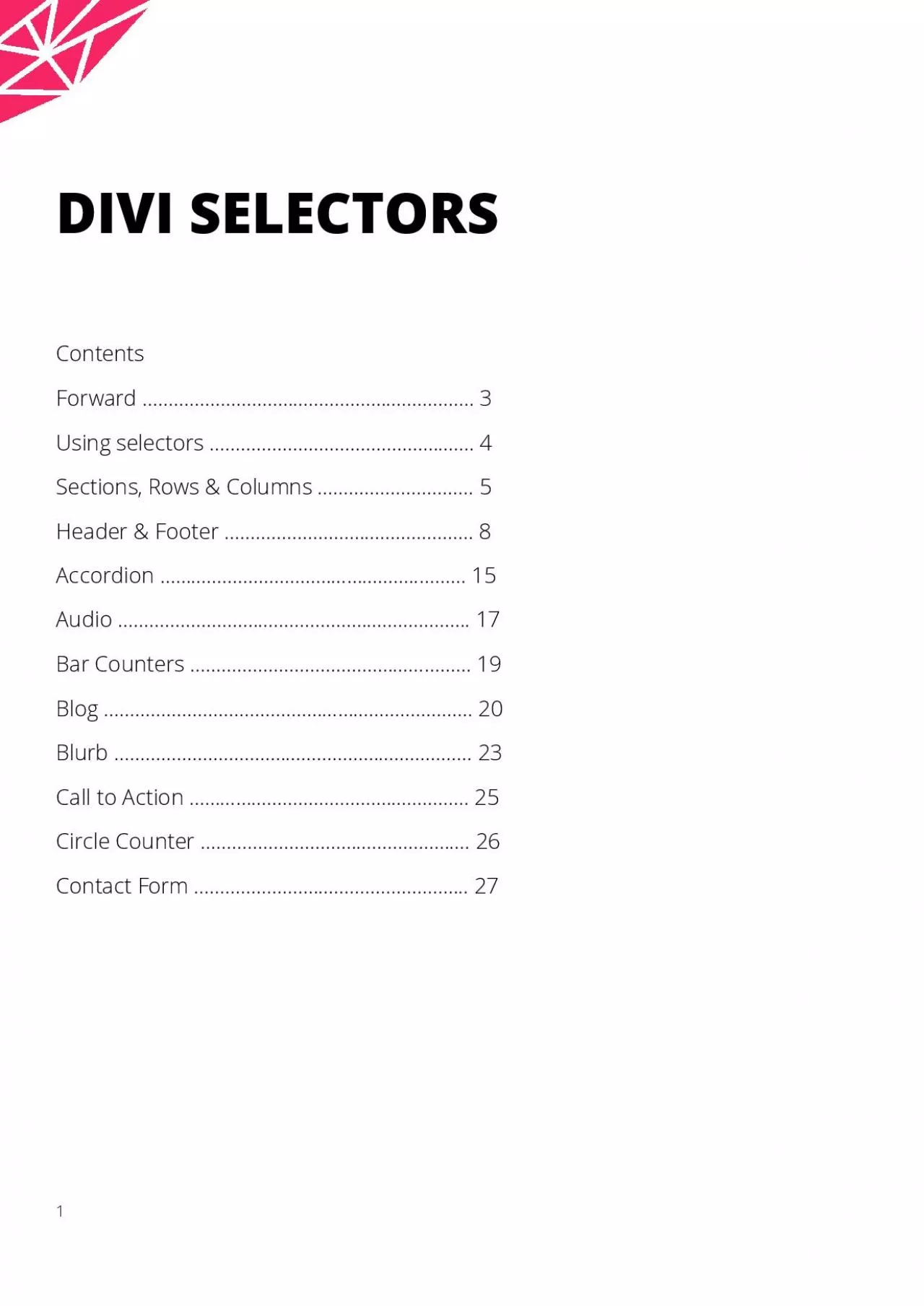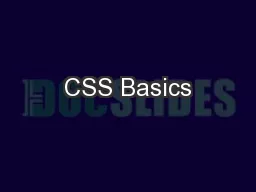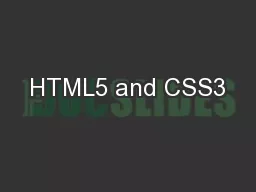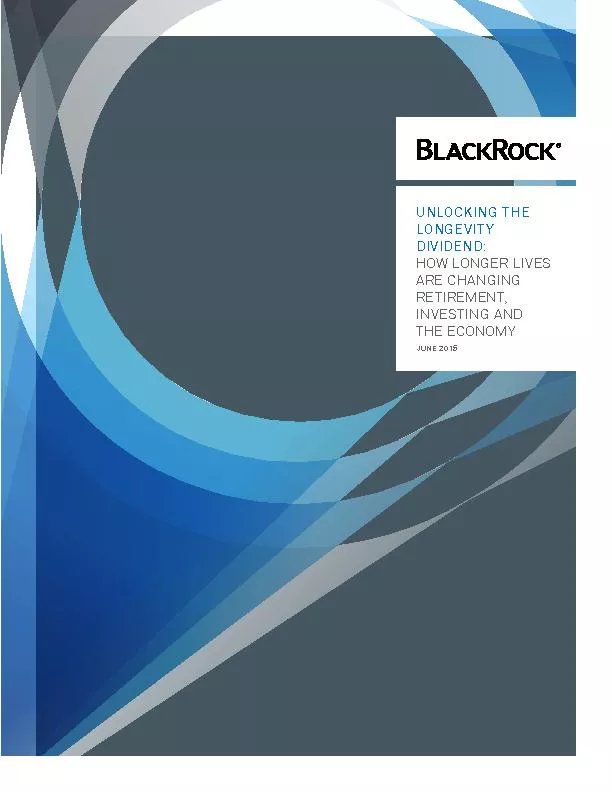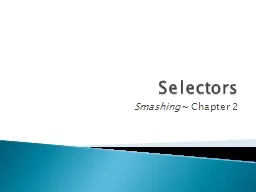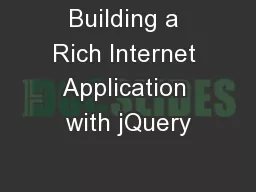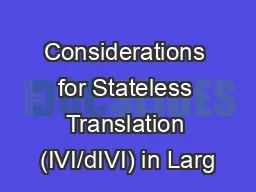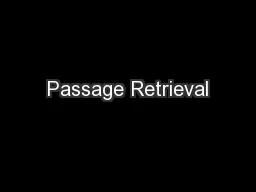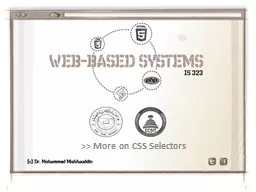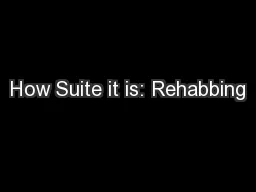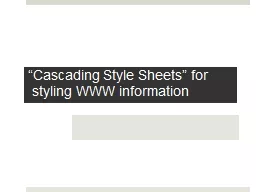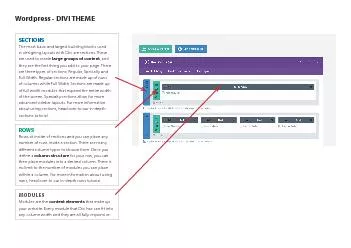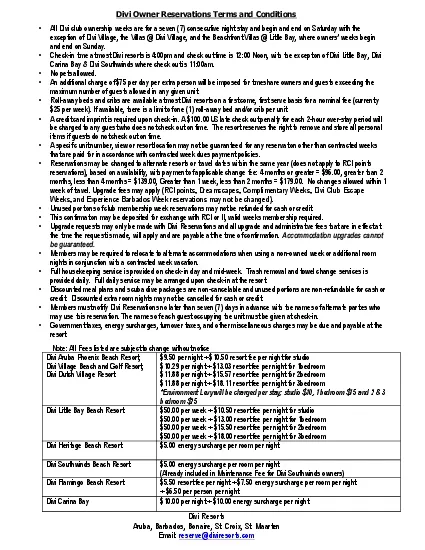PDF-DIVI SELECTORS
Author : dorothy | Published Date : 2021-08-31
1ContentsForward 3Using selectors 4Sections Rows Columns 5Header Footer 8Accordion 15Audio 17Bar Counters 19Blog 20Blurb 23Callto Action 25Circle Counter 26Contact
Presentation Embed Code
Download Presentation
Download Presentation The PPT/PDF document "DIVI SELECTORS" is the property of its rightful owner. Permission is granted to download and print the materials on this website for personal, non-commercial use only, and to display it on your personal computer provided you do not modify the materials and that you retain all copyright notices contained in the materials. By downloading content from our website, you accept the terms of this agreement.
DIVI SELECTORS: Transcript
Download Rules Of Document
"DIVI SELECTORS"The content belongs to its owner. You may download and print it for personal use, without modification, and keep all copyright notices. By downloading, you agree to these terms.
Related Documents