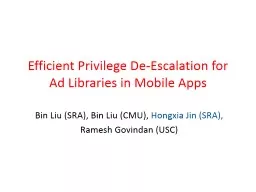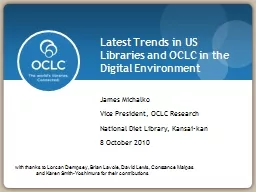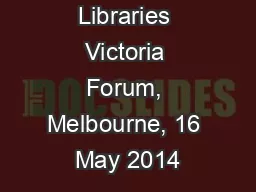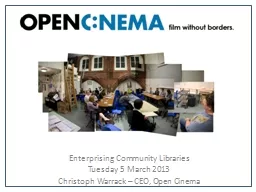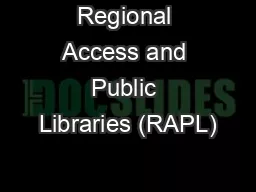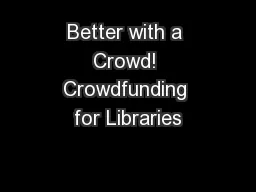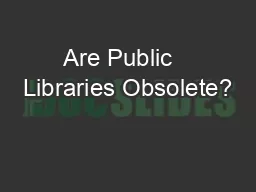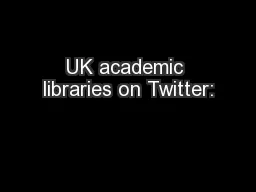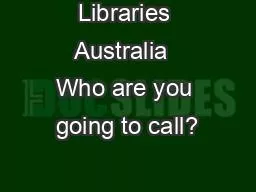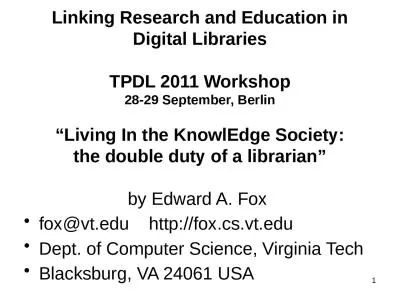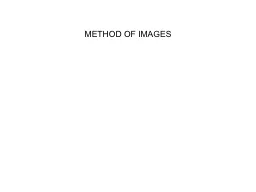PPT-Libraries & Images Libraries
Author : eleanor | Published Date : 2024-02-02
Libraries At the simplest level libraries are just code that is external to your program that you want to use Code someone else wrote that does what you need Code
Presentation Embed Code
Download Presentation
Download Presentation The PPT/PDF document "Libraries & Images Libraries" is the property of its rightful owner. Permission is granted to download and print the materials on this website for personal, non-commercial use only, and to display it on your personal computer provided you do not modify the materials and that you retain all copyright notices contained in the materials. By downloading content from our website, you accept the terms of this agreement.
Libraries & Images Libraries: Transcript
Download Rules Of Document
"Libraries & Images Libraries"The content belongs to its owner. You may download and print it for personal use, without modification, and keep all copyright notices. By downloading, you agree to these terms.
Related Documents