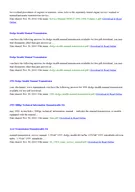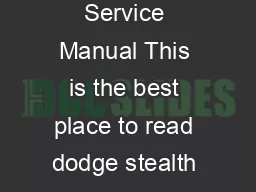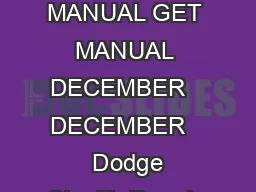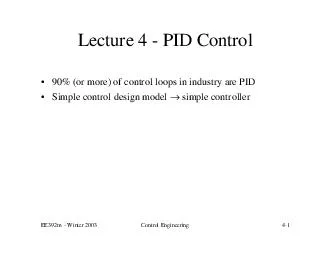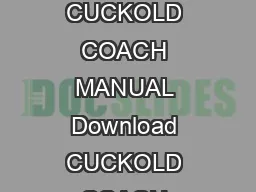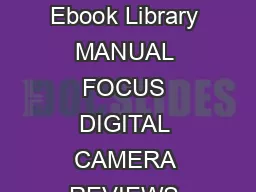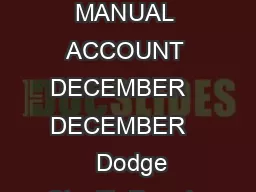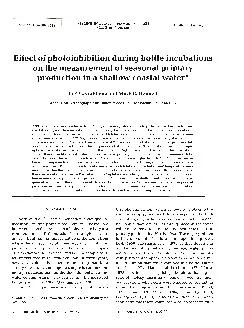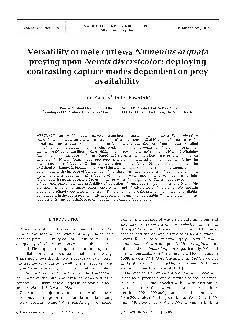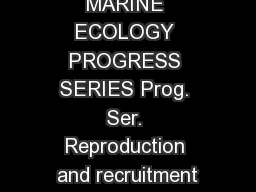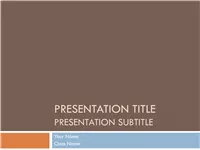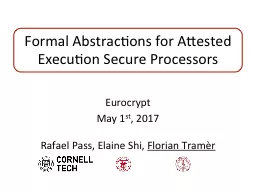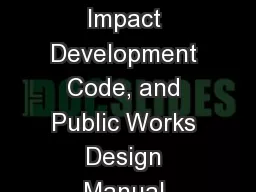PDF-CONTROL PROG ENGLISH MANUAL
Author : elizabeth | Published Date : 2021-06-17
Introduction Control Prog is a programmable IRtransmitter which replaces ordinary remote controls for TV VCR and stereo sets Control Prog has in all 241 different
Presentation Embed Code
Download Presentation
Download Presentation The PPT/PDF document "CONTROL PROG ENGLISH MANUAL" is the property of its rightful owner. Permission is granted to download and print the materials on this website for personal, non-commercial use only, and to display it on your personal computer provided you do not modify the materials and that you retain all copyright notices contained in the materials. By downloading content from our website, you accept the terms of this agreement.
CONTROL PROG ENGLISH MANUAL: Transcript
Download Rules Of Document
"CONTROL PROG ENGLISH MANUAL"The content belongs to its owner. You may download and print it for personal use, without modification, and keep all copyright notices. By downloading, you agree to these terms.
Related Documents