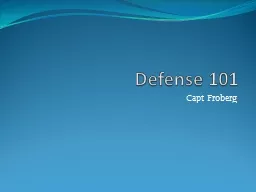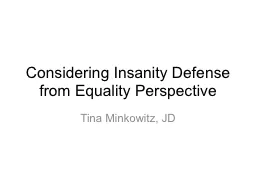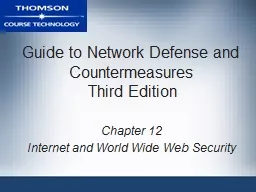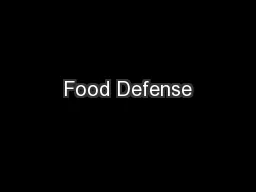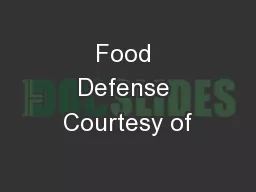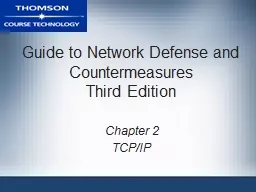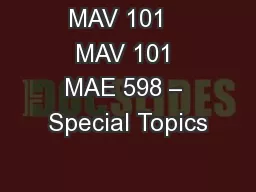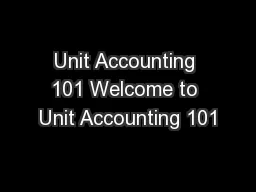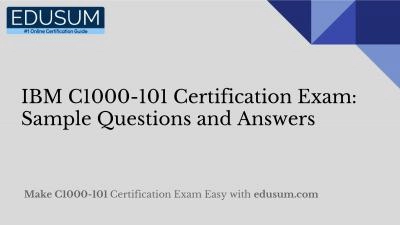PPT-Defense 101
Author : ellena-manuel | Published Date : 2018-01-17
Capt Froberg Outline I have a computer now what How attackers get in your computer How to keep attackers out Computer Tools The Froberg Trifecta First Party Windows
Presentation Embed Code
Download Presentation
Download Presentation The PPT/PDF document "Defense 101" is the property of its rightful owner. Permission is granted to download and print the materials on this website for personal, non-commercial use only, and to display it on your personal computer provided you do not modify the materials and that you retain all copyright notices contained in the materials. By downloading content from our website, you accept the terms of this agreement.
Defense 101: Transcript
Download Rules Of Document
"Defense 101"The content belongs to its owner. You may download and print it for personal use, without modification, and keep all copyright notices. By downloading, you agree to these terms.
Related Documents