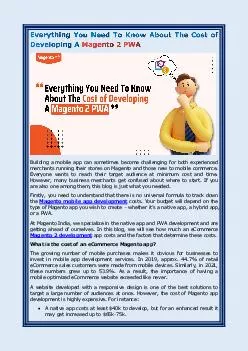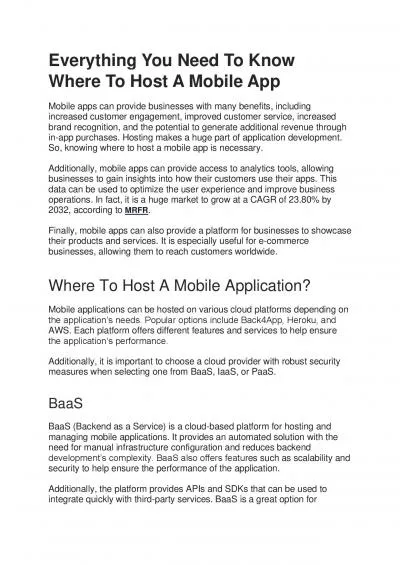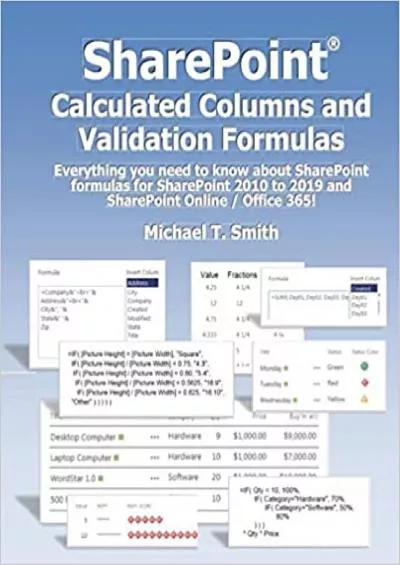PPT-Office 2013 and App-V : Everything You Need to Know
Author : ellena-manuel | Published Date : 2018-02-28
Briton Zurcher Senior PM Manager WINB325 Objectives amp Takeaways Session Objectives Provide an overview of Office 2013 options for enterprise Provide a detailed
Presentation Embed Code
Download Presentation
Download Presentation The PPT/PDF document "Office 2013 and App-V : Everything You ..." is the property of its rightful owner. Permission is granted to download and print the materials on this website for personal, non-commercial use only, and to display it on your personal computer provided you do not modify the materials and that you retain all copyright notices contained in the materials. By downloading content from our website, you accept the terms of this agreement.
Office 2013 and App-V : Everything You Need to Know: Transcript
Download Rules Of Document
"Office 2013 and App-V : Everything You Need to Know"The content belongs to its owner. You may download and print it for personal use, without modification, and keep all copyright notices. By downloading, you agree to these terms.
Related Documents

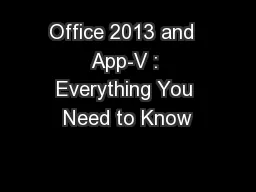
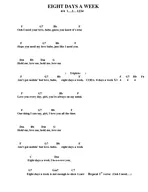
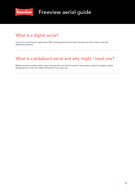

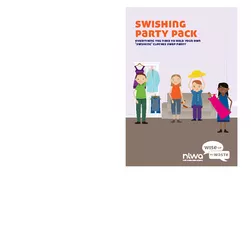
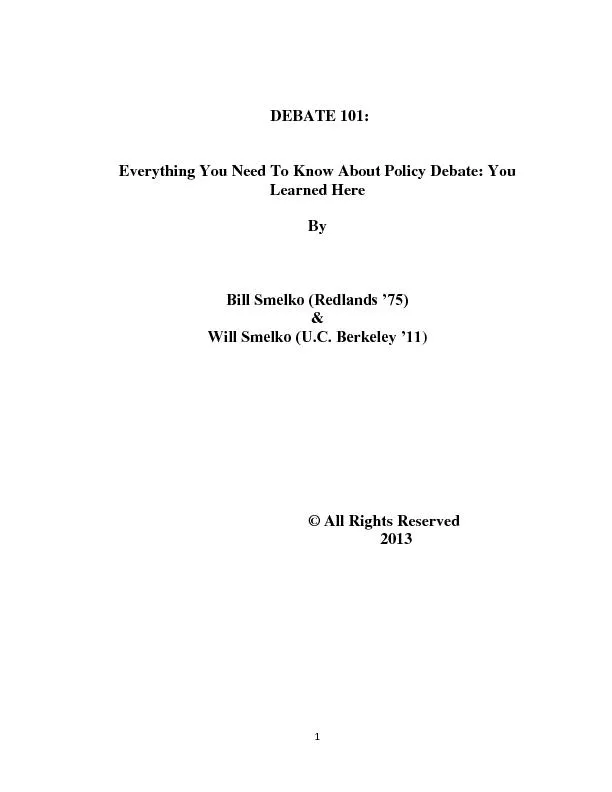
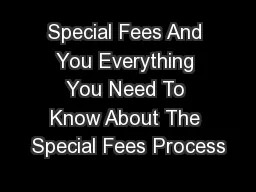
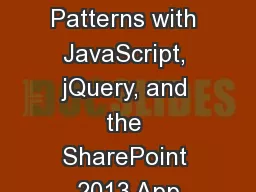
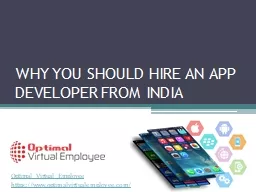
![[EBOOK] - The Psychology Major\'s Companion: Everything You Need to Know to Get Where](https://thumbs.docslides.com/902461/ebook-the-psychology-major-s-companion-everything-you-need-to-know-to-get-where-you-want-to-go.jpg)