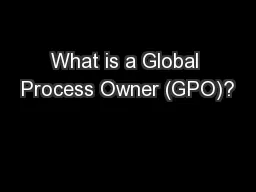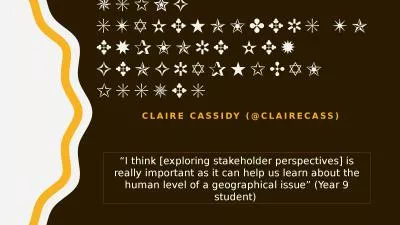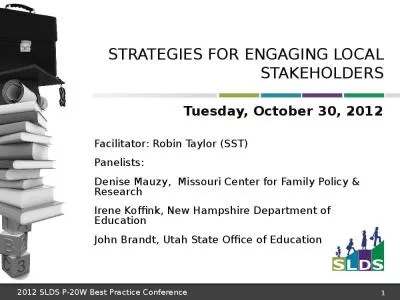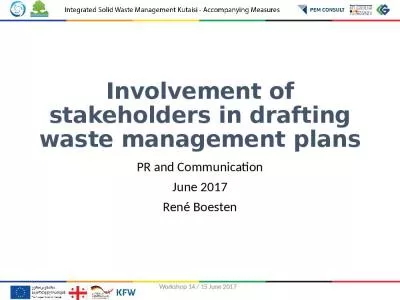PPT-Service Now Training for Global Stakeholders
Author : enteringmalboro | Published Date : 2020-08-05
November 2013 Agenda Guiding Principles 3 Auto Creation of a Query in Servicenow
Presentation Embed Code
Download Presentation
Download Presentation The PPT/PDF document "Service Now Training for Global Stakehol..." is the property of its rightful owner. Permission is granted to download and print the materials on this website for personal, non-commercial use only, and to display it on your personal computer provided you do not modify the materials and that you retain all copyright notices contained in the materials. By downloading content from our website, you accept the terms of this agreement.
Service Now Training for Global Stakeholders: Transcript
Download Rules Of Document
"Service Now Training for Global Stakeholders"The content belongs to its owner. You may download and print it for personal use, without modification, and keep all copyright notices. By downloading, you agree to these terms.
Related Documents