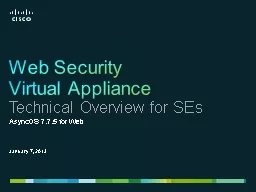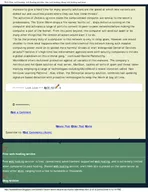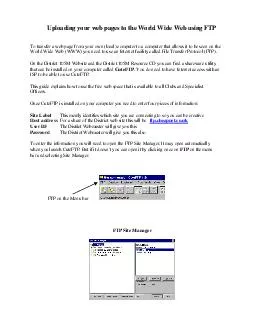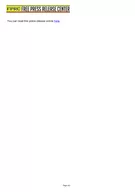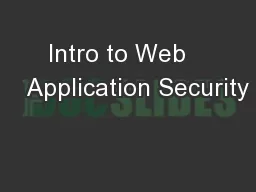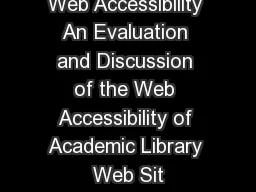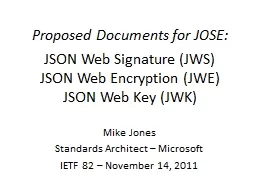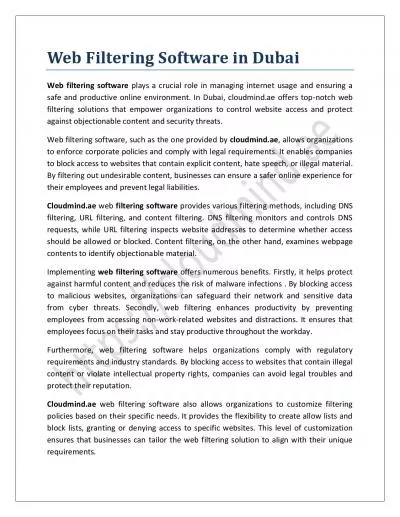PPT-Web Security
Author : faustina-dinatale | Published Date : 2015-11-05
Virtual Appliance Technical Overview for SEs AsyncOS 775 for Web January 7 2013 Agenda New Features in this Release Getting Set Up amp Operating Your Virtual
Presentation Embed Code
Download Presentation
Download Presentation The PPT/PDF document "Web Security" is the property of its rightful owner. Permission is granted to download and print the materials on this website for personal, non-commercial use only, and to display it on your personal computer provided you do not modify the materials and that you retain all copyright notices contained in the materials. By downloading content from our website, you accept the terms of this agreement.
Web Security: Transcript
Download Rules Of Document
"Web Security"The content belongs to its owner. You may download and print it for personal use, without modification, and keep all copyright notices. By downloading, you agree to these terms.
Related Documents