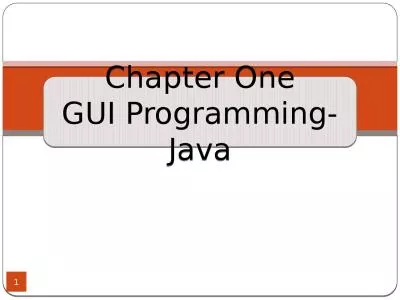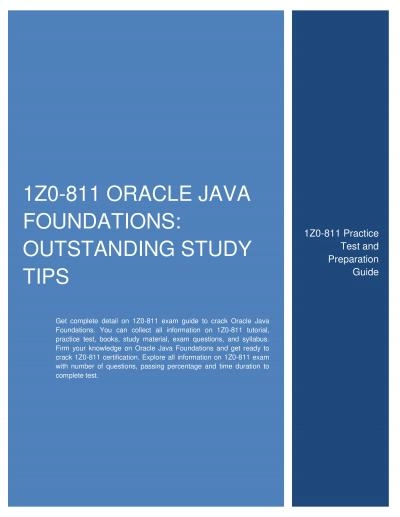PPT-Java Swing, continued
Author : festivehippo | Published Date : 2020-09-22
Graphical components in Java form an inheritance hierarchy javalangObject javaawtComponent javaawtContainer javaxswingJComponent
Presentation Embed Code
Download Presentation
Download Presentation The PPT/PDF document "Java Swing, continued" is the property of its rightful owner. Permission is granted to download and print the materials on this website for personal, non-commercial use only, and to display it on your personal computer provided you do not modify the materials and that you retain all copyright notices contained in the materials. By downloading content from our website, you accept the terms of this agreement.
Java Swing, continued: Transcript
Download Rules Of Document
"Java Swing, continued"The content belongs to its owner. You may download and print it for personal use, without modification, and keep all copyright notices. By downloading, you agree to these terms.
Related Documents

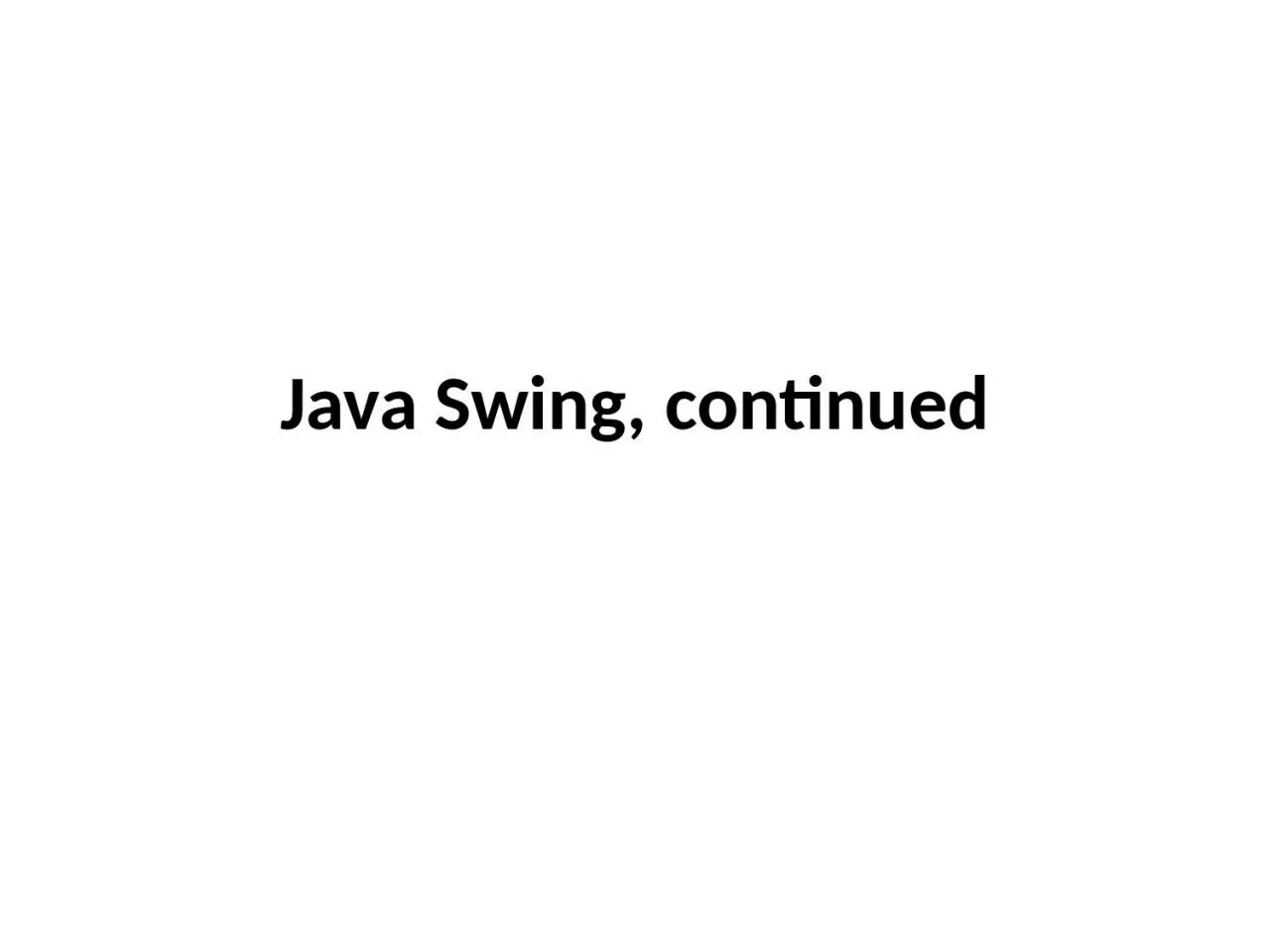
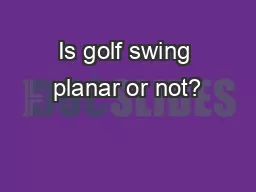
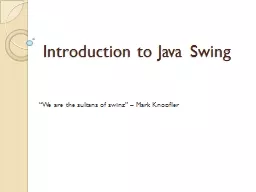
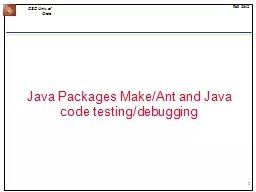


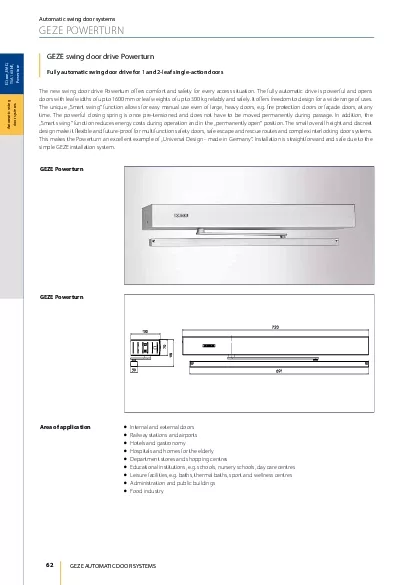
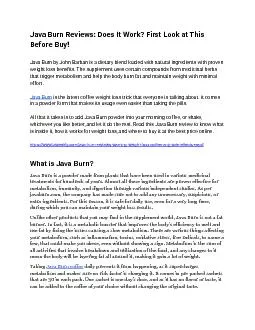
![[FREE]-Java Java For Beginners Guide To Learn Java And Java Programming (Java Programming](https://thumbs.docslides.com/970816/free-java-java-for-beginners-guide-to-learn-java-and-java-programming-java-programming-books.jpg)
![[eBOOK]-java programming book.effective java coding problems for beginners and dummies](https://thumbs.docslides.com/973026/ebook-java-programming-book-effective-java-coding-problems-for-beginners-and-dummies-8th-edition-2021-2022-java-book-programming-java-for-beginners-java-a-beginner-s-guide.jpg)
![[FREE]-Java: This book includes: Java Basics for Beginners + Java Front End Programming](https://thumbs.docslides.com/973042/free-java-this-book-includes-java-basics-for-beginners-java-front-end-programming-java-back-end-programming.jpg)