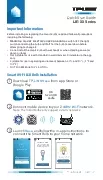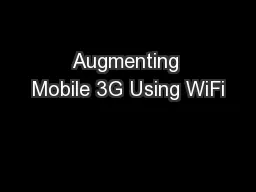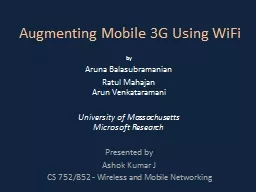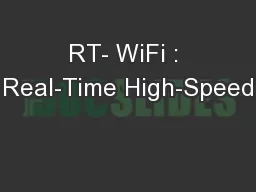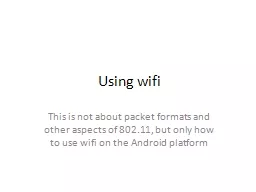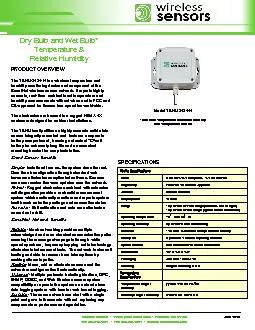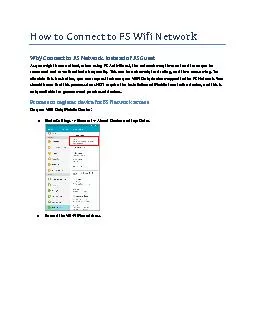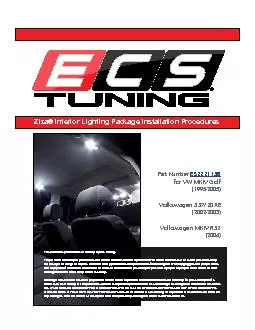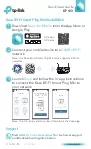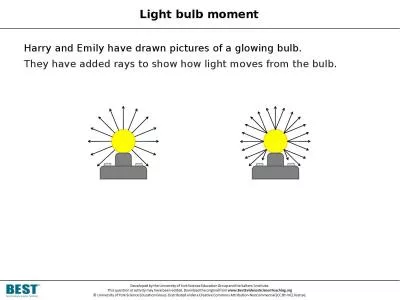PDF-Smart WiFi LED Bulb Installation
Author : garcia | Published Date : 2021-08-20
Quick Start GuideImportant InformationBefore installing or replacing the Smart Bulbs read and follow all precautions including the followingWARNING RISK OF ELECTRIC
Presentation Embed Code
Download Presentation
Download Presentation The PPT/PDF document "Smart WiFi LED Bulb Installation" is the property of its rightful owner. Permission is granted to download and print the materials on this website for personal, non-commercial use only, and to display it on your personal computer provided you do not modify the materials and that you retain all copyright notices contained in the materials. By downloading content from our website, you accept the terms of this agreement.
Smart WiFi LED Bulb Installation: Transcript
Download Rules Of Document
"Smart WiFi LED Bulb Installation"The content belongs to its owner. You may download and print it for personal use, without modification, and keep all copyright notices. By downloading, you agree to these terms.
Related Documents