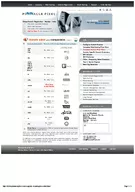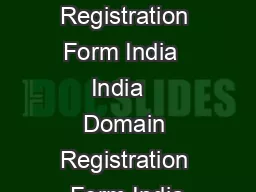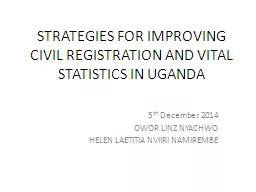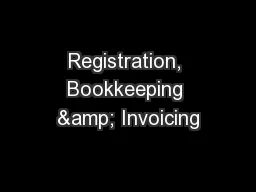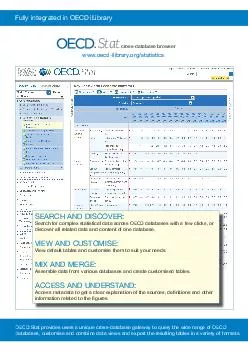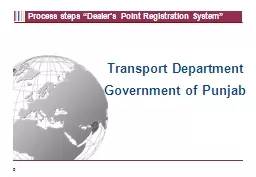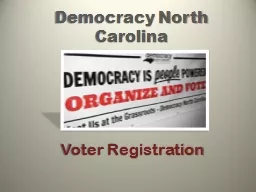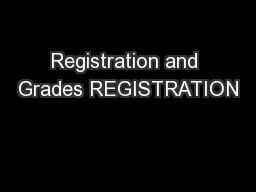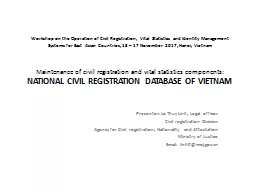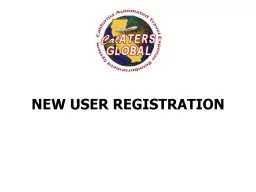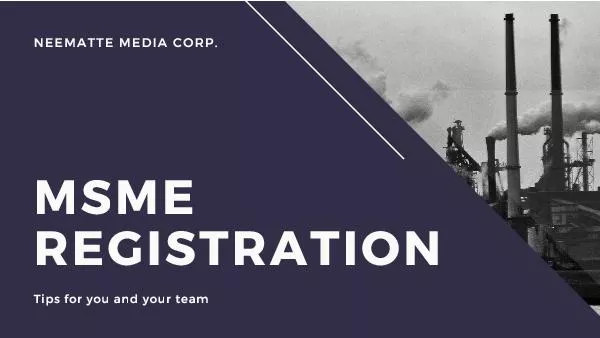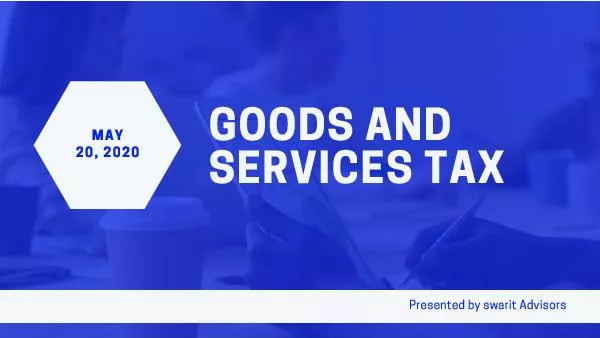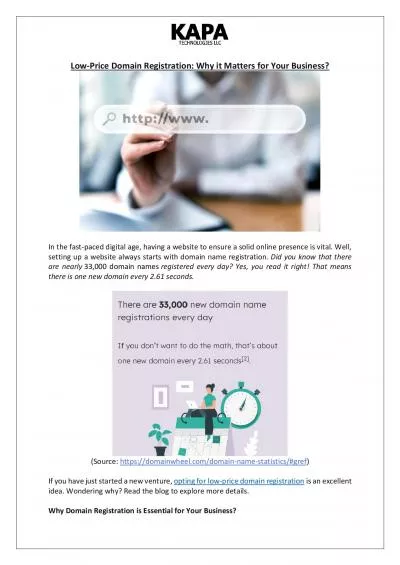PDF-x0000x0000OECD iLibrary Support Registration Management
Author : garcia | Published Date : 2021-10-11
PagewwwoecdilibraryorgREGISTRATION MANAGEMENT OPTIONSPURPOSEThis document explains the various pages and optionsfor institutional registrations at OECD iLibraryThe
Presentation Embed Code
Download Presentation
Download Presentation The PPT/PDF document "x0000x0000OECD iLibrary Support Registra..." is the property of its rightful owner. Permission is granted to download and print the materials on this website for personal, non-commercial use only, and to display it on your personal computer provided you do not modify the materials and that you retain all copyright notices contained in the materials. By downloading content from our website, you accept the terms of this agreement.
x0000x0000OECD iLibrary Support Registration Management: Transcript
Download Rules Of Document
"x0000x0000OECD iLibrary Support Registration Management"The content belongs to its owner. You may download and print it for personal use, without modification, and keep all copyright notices. By downloading, you agree to these terms.
Related Documents