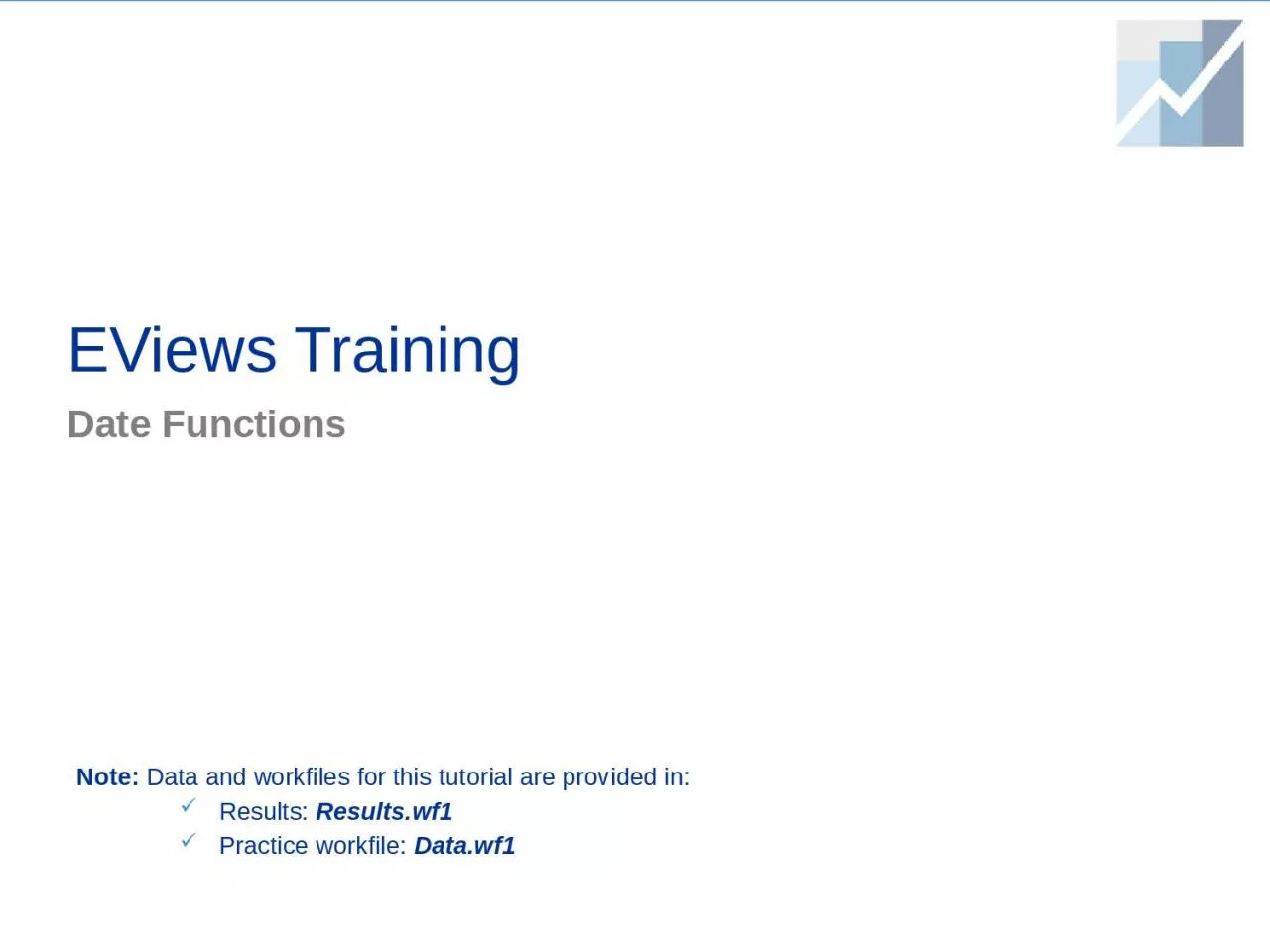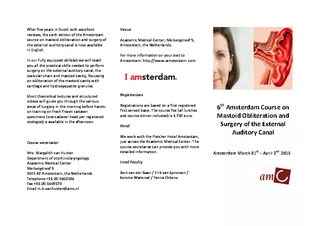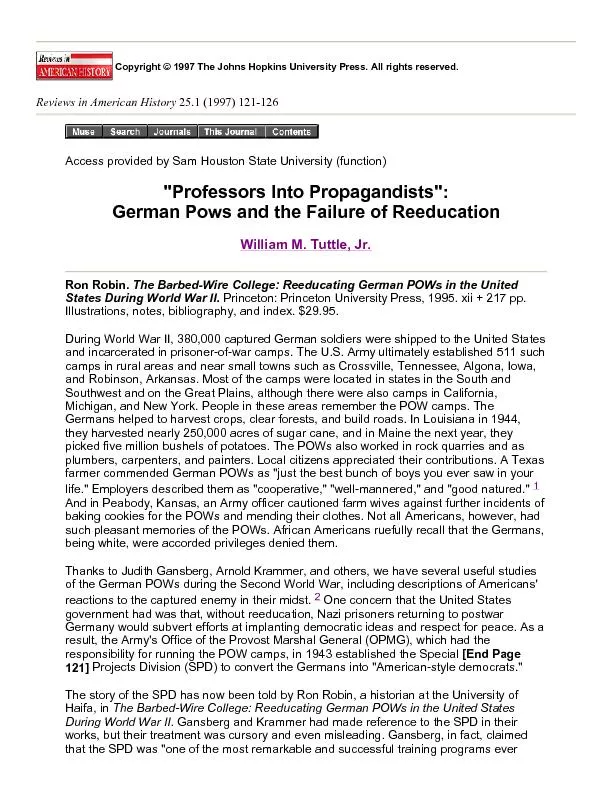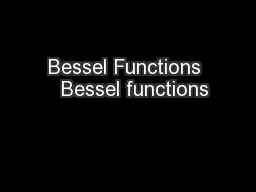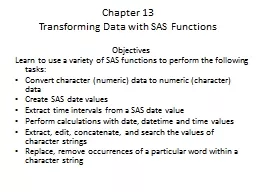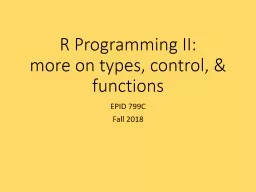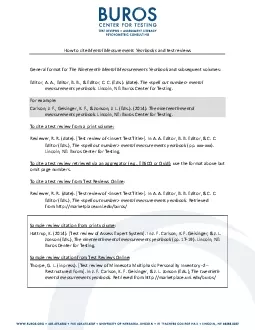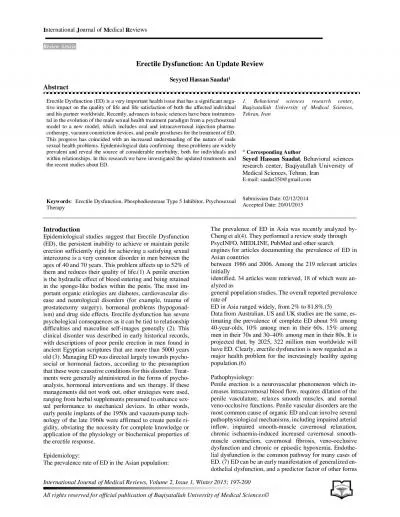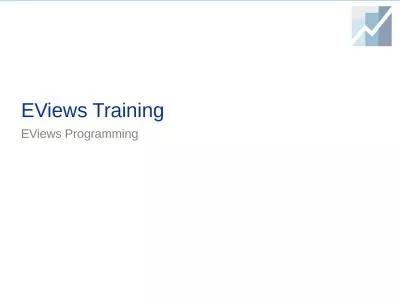PPT-EViews Training Date Functions
Author : gelbero | Published Date : 2022-06-11
Note Data and workfiles for this tutorial are provided in Results Resultswf1 Practice workfile Datawf1 Basic work with Date Functions Data and Workfile Documentation
Presentation Embed Code
Download Presentation
Download Presentation The PPT/PDF document "EViews Training Date Functions" is the property of its rightful owner. Permission is granted to download and print the materials on this website for personal, non-commercial use only, and to display it on your personal computer provided you do not modify the materials and that you retain all copyright notices contained in the materials. By downloading content from our website, you accept the terms of this agreement.
EViews Training Date Functions: Transcript
Download Rules Of Document
"EViews Training Date Functions"The content belongs to its owner. You may download and print it for personal use, without modification, and keep all copyright notices. By downloading, you agree to these terms.
Related Documents