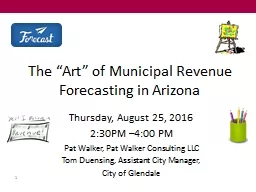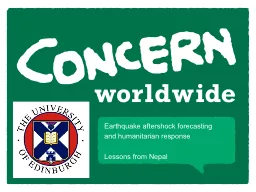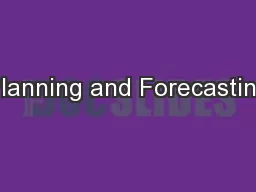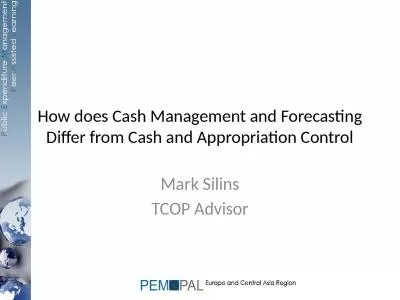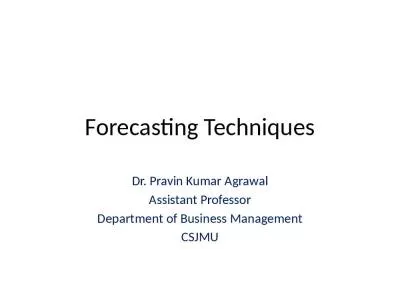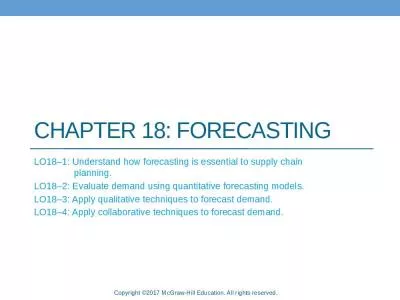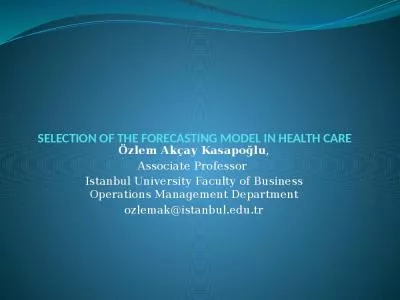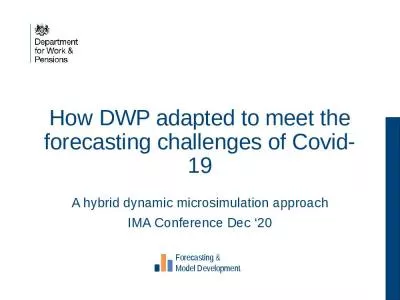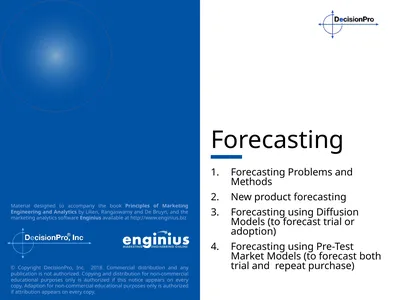PPT-EViews Training Basic Forecasting
Author : tatiana-dople | Published Date : 2019-12-01
EViews Training Basic Forecasting Note Data and workfiles for this tutorial are provided in Data D ataxls Results R esultswf1 Practice Workfile Datawf1 Data and
Presentation Embed Code
Download Presentation
Download Presentation The PPT/PDF document "EViews Training Basic Forecasting" is the property of its rightful owner. Permission is granted to download and print the materials on this website for personal, non-commercial use only, and to display it on your personal computer provided you do not modify the materials and that you retain all copyright notices contained in the materials. By downloading content from our website, you accept the terms of this agreement.
EViews Training Basic Forecasting: Transcript
Download Rules Of Document
"EViews Training Basic Forecasting"The content belongs to its owner. You may download and print it for personal use, without modification, and keep all copyright notices. By downloading, you agree to these terms.
Related Documents