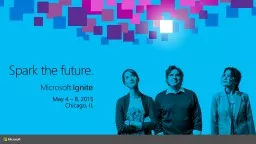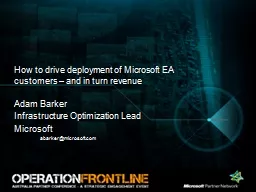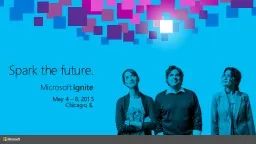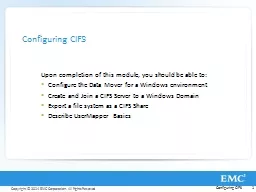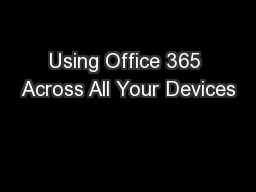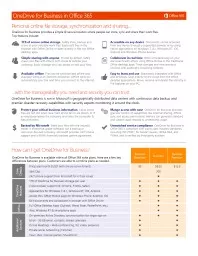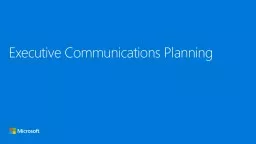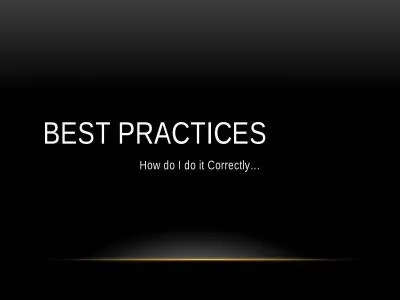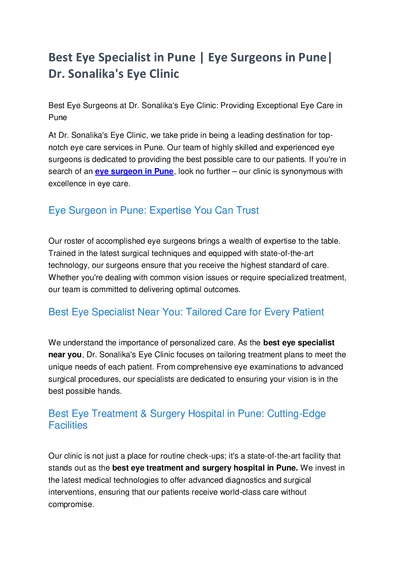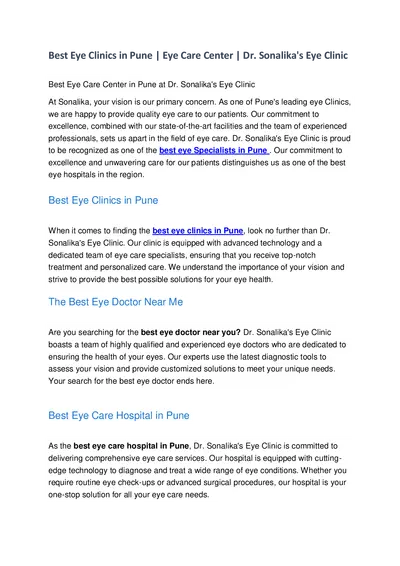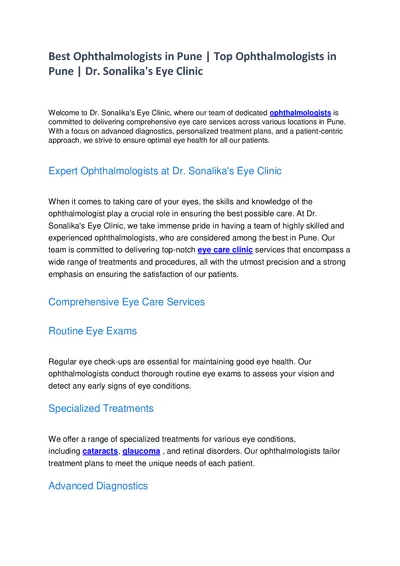PPT-Configuring OneDrive for Business Deployment: Options and Best Practices
Author : giovanna-bartolotta | Published Date : 2018-03-08
Spencer Harbar Architect BRK3183 About Spencer Harbar Architect based in Edinburgh UK wwwharbarnet spenceharbarnet harbars Technical Director for Fidra Consulting
Presentation Embed Code
Download Presentation
Download Presentation The PPT/PDF document "Configuring OneDrive for Business Deploy..." is the property of its rightful owner. Permission is granted to download and print the materials on this website for personal, non-commercial use only, and to display it on your personal computer provided you do not modify the materials and that you retain all copyright notices contained in the materials. By downloading content from our website, you accept the terms of this agreement.
Configuring OneDrive for Business Deployment: Options and Best Practices: Transcript
Spencer Harbar Architect BRK3183 About Spencer Harbar Architect based in Edinburgh UK wwwharbarnet spenceharbarnet harbars Technical Director for Fidra Consulting Works with Microsofts largest enterprise customers. Best Practices for Planning Oracle RightNow Chat Cloud Service Deployments Define Your Goals Customer Satisfaction Adam Barker. Infrastructure Optimization Lead. Microsoft. abarker@microsoft.com. Agenda. What is the EA landscape and market opportunity?. Go to Market Strategy. Available Resources. Next Steps. $. Goal:. Jason Moore. BRK4110. Agenda. Introduction & Overview. Reliability. Features. Timelines. Q&A. Introduction & Overview. Ever seen this?. Introduction & Overview. Next generation OneDrive for Business sync. Upon completion of this module, you should be able to:. Configure the Data Mover for a Windows environment. Create and Join a CIFS Server to a Windows Domain. Export a file system as a CIFS Share. . . Safely store,. backup and share a. ll your valuable work files. Easily edit files. in the browser with Office Online or open directly in the rich Office desktop apps. . Accessible on any device. Fred T. Hofstetter. University of Delaware. Using Office 365 . Across All Your Devices. Office where & when you need it. The best & latest version of Office. Built-in sharing & cloud storage. . Here are a. few . key differences. between plans. Customers are able to combine plans as needed. . Business. Essentials. Business. Business. Premium. Core Details. Price/user/. month. $USD (with annual commitment). . SYFTET. Göteborgs universitet ska skapa en modern, lättanvänd och . effektiv webbmiljö med fokus på användarnas förväntningar.. 1. ETT UNIVERSITET – EN GEMENSAM WEBB. Innehåll som är intressant för de prioriterade målgrupperna samlas på ett ställe till exempel:. Influencers. . . . Preferred senders of change messages. Executive sponsor communications. Supporting Sponsors. Key messages. Outline the project’s 5 Ws (what, when, where, why’ and how . How will organization benefit. kindly visit us at www.examsdump.com. Prepare your certification exams with real time Certification Questions & Answers verified by experienced professionals! We make your certification journey easier as we provide you learning materials to help you to pass your exams from the first try. Professionally researched by Certified Trainers,our preparation materials contribute to industryshighest-99.6% pass rate among our customers. While Moving Forward. How do I transition on the fly…While riding a bike don’t stop peddling. Keynote Presentations. IT . (Translating iOS from Windows perspective). Brass . (Impact on People, Organization, Budget). Dr. Sonalika's Eye Clinic in Pune is known for its top-notch eye Specialist surgeons and exceptional eye care services. They offer their services in various locations nearby, including Hadapsar, Amanora, Magarpatta, Mundhwa, Kharadi Rd, Viman Nagar, Wagholi, and Wadgaon Sheri. Experience the best eye care center in Pune. The best clinics for your eye health, include the prestigious Dr. Sonalika Eye Clinic. At Hadapsar, Amanora, Magarpatta, Mundhwa, Kharadi Rd, Viman Nagar, Wagholi, and Wadgaon Sheri Dr. Sonalika's Eye Clinic in Pune is a top choice for individuals in need of exceptional ophthalmologists and eye clinics. They have multiple convenient locations throughout the city, including Hadapsar, Amanora,
Download Document
Here is the link to download the presentation.
"Configuring OneDrive for Business Deployment: Options and Best Practices"The content belongs to its owner. You may download and print it for personal use, without modification, and keep all copyright notices. By downloading, you agree to these terms.
Related Documents