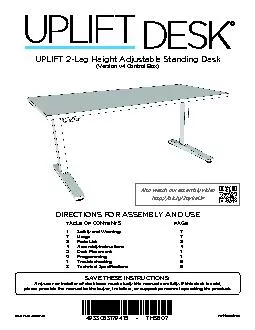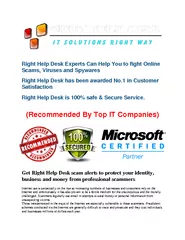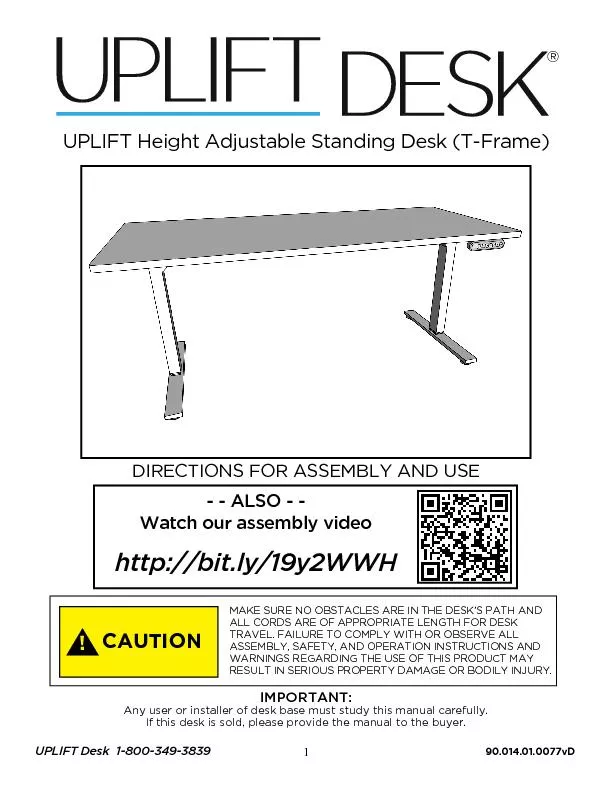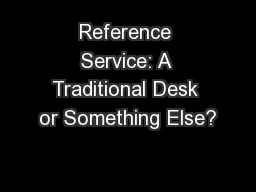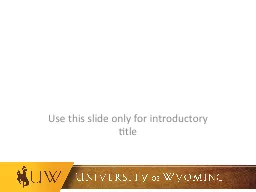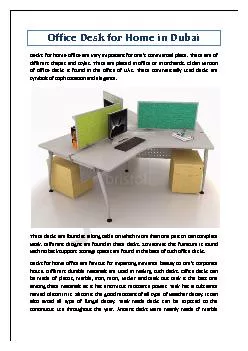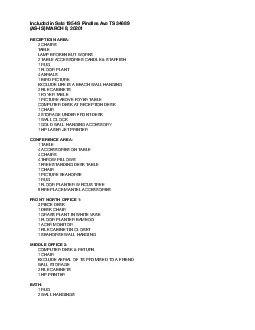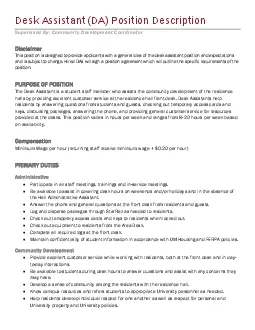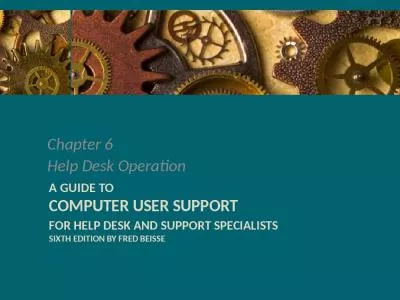PDF-DIRECTIONS FOR ASSEMBLY AND USEMAKE SURE NO OBSTACLES ARE IN THE DESK&
Author : giovanna-bartolotta | Published Date : 2015-11-30
UPLIFT Desk 18003493839 UPLIFT 900 Height Adjustable Desk 90014010077 vA UPLIFT Desk 18003493839TABLE OF CONTENTSPAGE1 SAFETY AND WARNINGS2 USAGE3 SETUP AND INSTALLATION4
Presentation Embed Code
Download Presentation
Download Presentation The PPT/PDF document "DIRECTIONS FOR ASSEMBLY AND USEMAKE SURE..." is the property of its rightful owner. Permission is granted to download and print the materials on this website for personal, non-commercial use only, and to display it on your personal computer provided you do not modify the materials and that you retain all copyright notices contained in the materials. By downloading content from our website, you accept the terms of this agreement.
DIRECTIONS FOR ASSEMBLY AND USEMAKE SURE NO OBSTACLES ARE IN THE DESK&: Transcript
Download Rules Of Document
"DIRECTIONS FOR ASSEMBLY AND USEMAKE SURE NO OBSTACLES ARE IN THE DESK&"The content belongs to its owner. You may download and print it for personal use, without modification, and keep all copyright notices. By downloading, you agree to these terms.
Related Documents