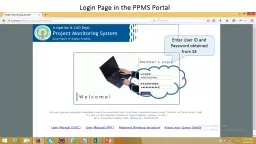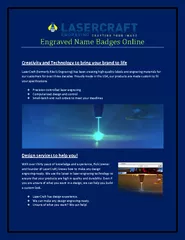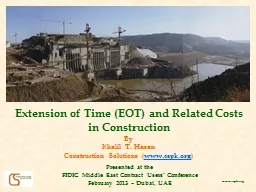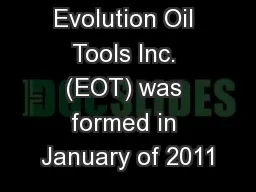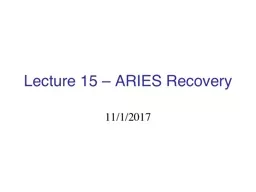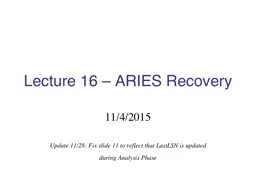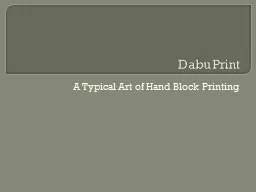PPT-ONLINE EOT PROCESSING
Author : giovanna-bartolotta | Published Date : 2016-07-22
1 Work Flow Chart 2 Portal User Guide ONLINE EOT PROCESSING WORK FLOW Contractor submits EOT proposal to EE EE evaluates proposal Does the Proposal need modification
Presentation Embed Code
Download Presentation
Download Presentation The PPT/PDF document "ONLINE EOT PROCESSING" is the property of its rightful owner. Permission is granted to download and print the materials on this website for personal, non-commercial use only, and to display it on your personal computer provided you do not modify the materials and that you retain all copyright notices contained in the materials. By downloading content from our website, you accept the terms of this agreement.
ONLINE EOT PROCESSING: Transcript
Download Rules Of Document
"ONLINE EOT PROCESSING"The content belongs to its owner. You may download and print it for personal use, without modification, and keep all copyright notices. By downloading, you agree to these terms.
Related Documents