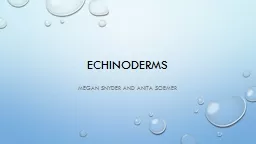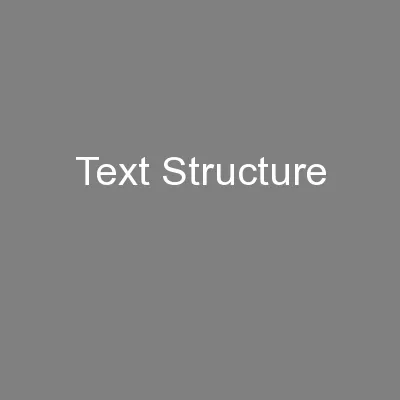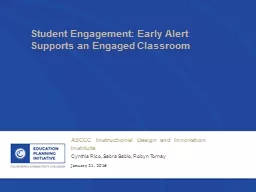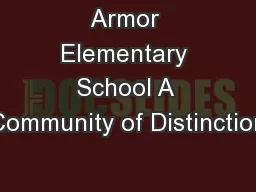PPT-Starfish Training
Author : giovanna-bartolotta | Published Date : 2017-06-19
Welcome Advisors Objectives In this training you will learn What roles you play in managing appointments and alerts How to set up a Starfish profile to personalize
Presentation Embed Code
Download Presentation
Download Presentation The PPT/PDF document "Starfish Training" is the property of its rightful owner. Permission is granted to download and print the materials on this website for personal, non-commercial use only, and to display it on your personal computer provided you do not modify the materials and that you retain all copyright notices contained in the materials. By downloading content from our website, you accept the terms of this agreement.
Starfish Training: Transcript
Download Rules Of Document
"Starfish Training"The content belongs to its owner. You may download and print it for personal use, without modification, and keep all copyright notices. By downloading, you agree to these terms.
Related Documents