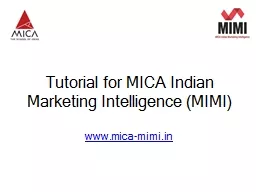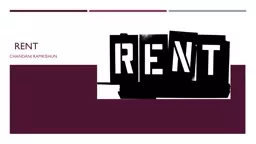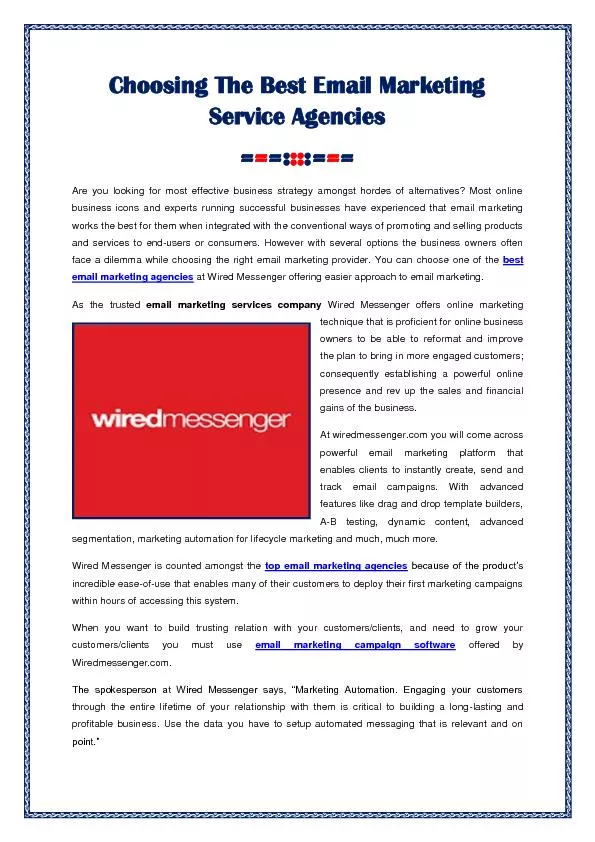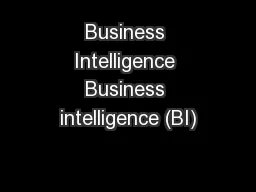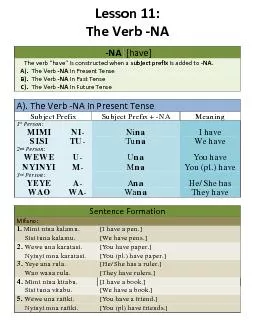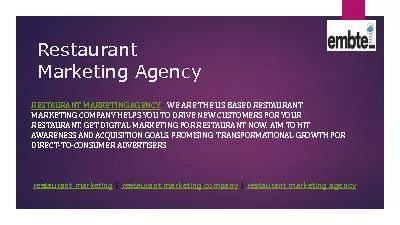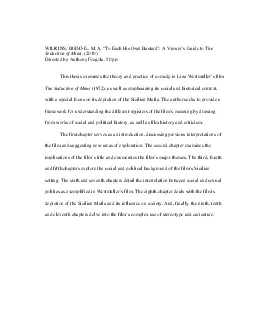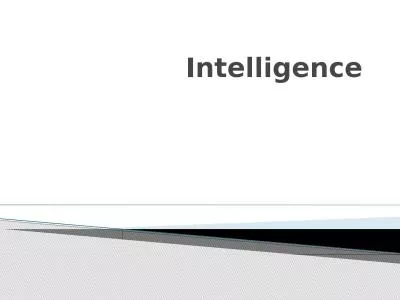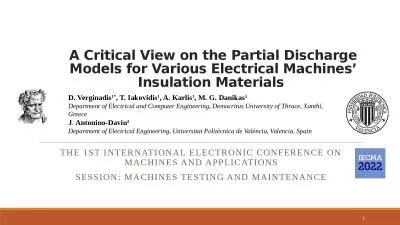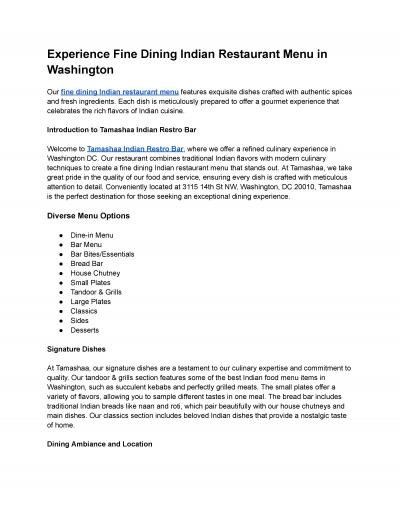PPT-Tutorial for MICA Indian Marketing Intelligence (MIMI)
Author : goldengirl | Published Date : 2020-08-28
wwwmicamimiin A Product from MICA Home Page Home Page Kindly Share your contact details and Click on Submit Please Click here and Share your contact details Are
Presentation Embed Code
Download Presentation
Download Presentation The PPT/PDF document "Tutorial for MICA Indian Marketing Intel..." is the property of its rightful owner. Permission is granted to download and print the materials on this website for personal, non-commercial use only, and to display it on your personal computer provided you do not modify the materials and that you retain all copyright notices contained in the materials. By downloading content from our website, you accept the terms of this agreement.
Tutorial for MICA Indian Marketing Intelligence (MIMI): Transcript
Download Rules Of Document
"Tutorial for MICA Indian Marketing Intelligence (MIMI)"The content belongs to its owner. You may download and print it for personal use, without modification, and keep all copyright notices. By downloading, you agree to these terms.
Related Documents