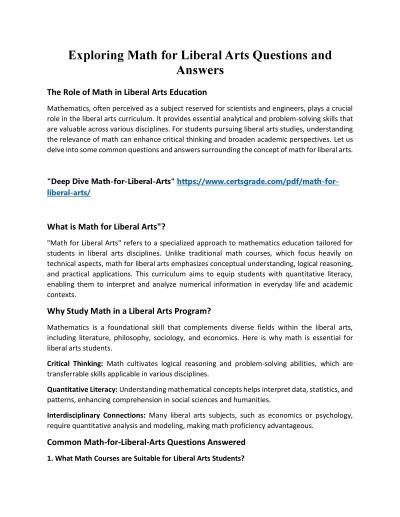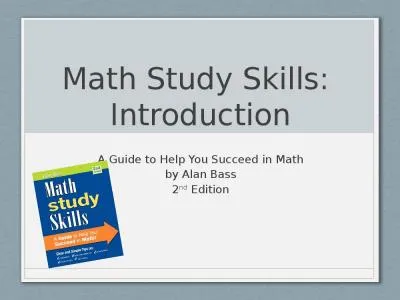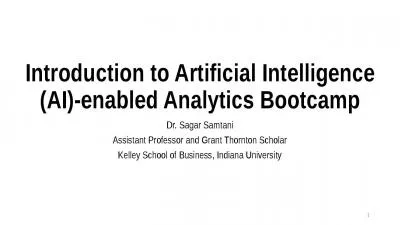PPT-Introduction Math bootcamp
Author : groundstimulus | Published Date : 2020-06-25
2017 August 14th 2017 What is LaTex A scripting language used for writing documents Donald Knuth in 1978 develop a typesetting program Tex LaTex is an extension
Presentation Embed Code
Download Presentation
Download Presentation The PPT/PDF document "Introduction Math bootcamp" is the property of its rightful owner. Permission is granted to download and print the materials on this website for personal, non-commercial use only, and to display it on your personal computer provided you do not modify the materials and that you retain all copyright notices contained in the materials. By downloading content from our website, you accept the terms of this agreement.
Introduction Math bootcamp: Transcript
Download Rules Of Document
"Introduction Math bootcamp"The content belongs to its owner. You may download and print it for personal use, without modification, and keep all copyright notices. By downloading, you agree to these terms.
Related Documents

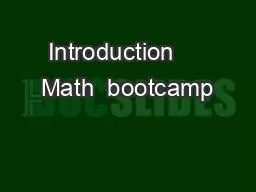
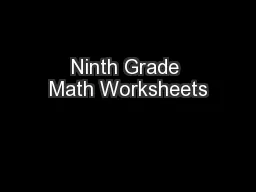


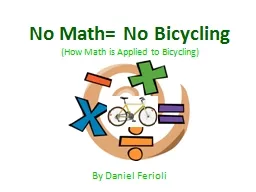

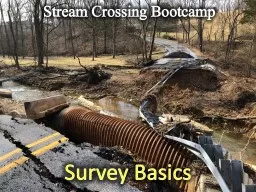
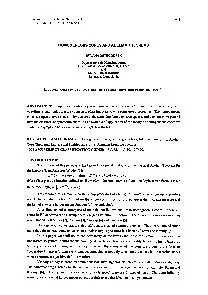
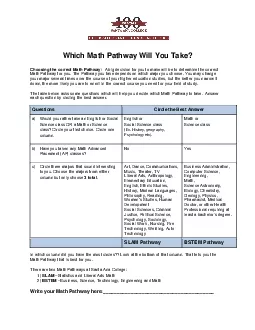
![[READ] CASAS Test Prep Student Book for Math GOALS Form 917 M Level C/D: Preparing Adult](https://thumbs.docslides.com/1003945/read-casas-test-prep-student-book-for-math-goals-form-917-m-level-c-d-preparing-adult-students-for-casas-math-goals-tests-and-for-workforce-entrance-math-exams-casas-math-goals-student-textbook.jpg)
![[DOWNLOAD] Multiplication Times Table Math Workbook for Grade 2-3: Math Workbook Kids](https://thumbs.docslides.com/1008939/download-multiplication-times-table-math-workbook-for-grade-2-3-math-workbook-kids-ages-7-9-homeschool-2nd-3rd-grade-math-summer-math-workbook.jpg)