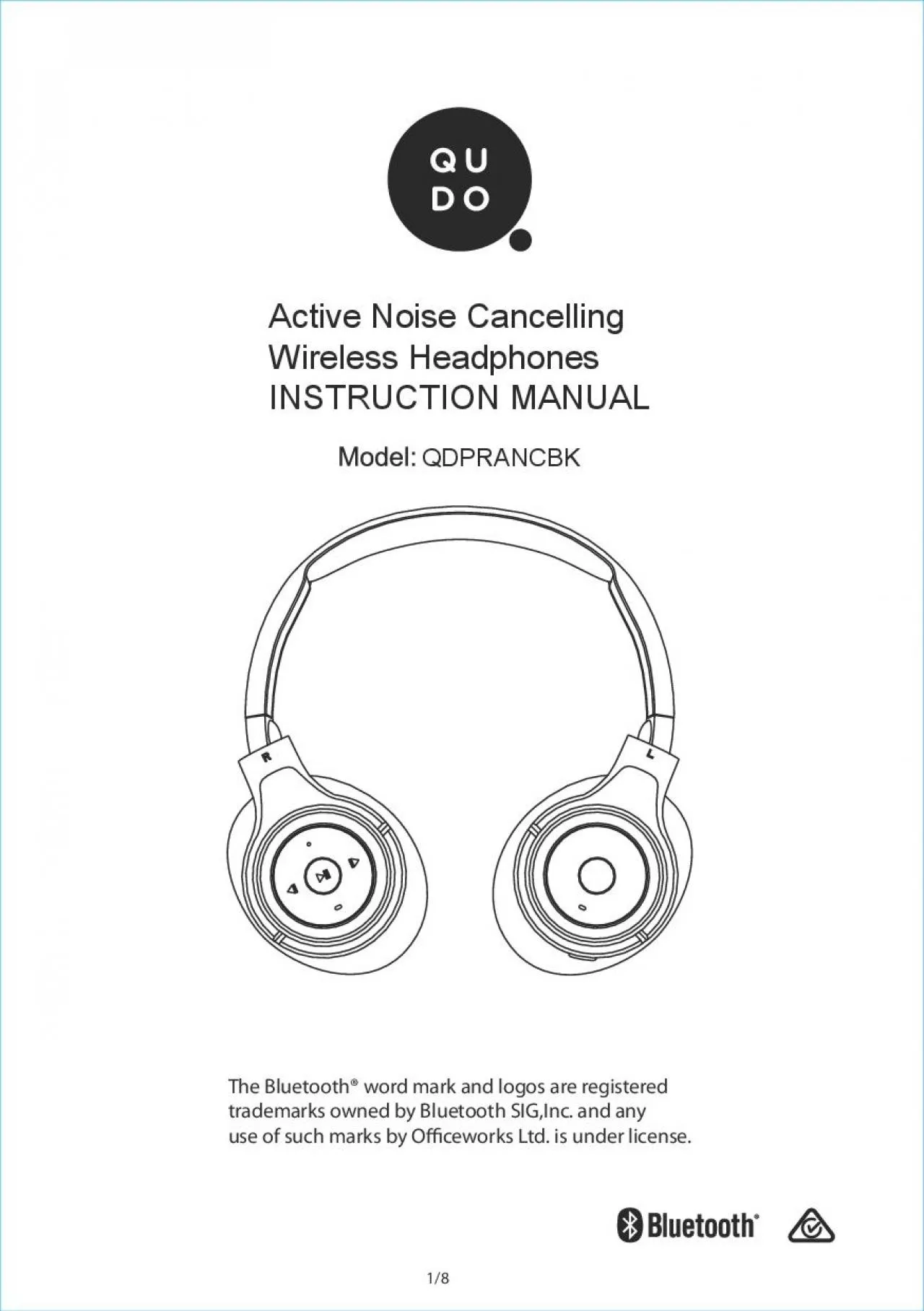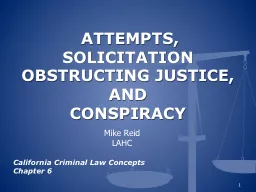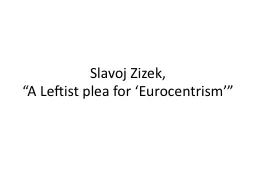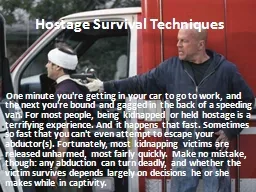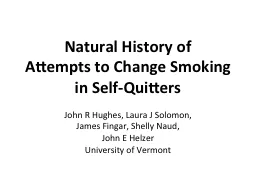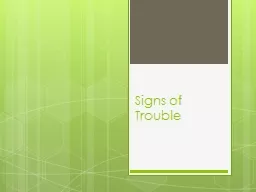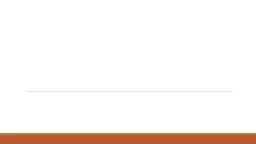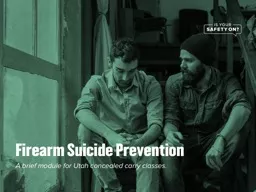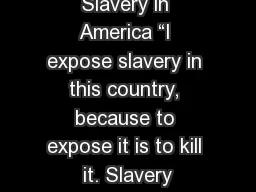PDF-Trouble ShootingDo not expose the device to water or attempt to disass
Author : hadley | Published Date : 2021-08-20
88O30cework address O30ceworks Ltd 1 South Drive 236262 East Boundary Road East Bentleigh VIC 316578ChargingPlug microUSB cable into computer146s USB p
Presentation Embed Code
Download Presentation
Download Presentation The PPT/PDF document "Trouble ShootingDo not expose the device..." is the property of its rightful owner. Permission is granted to download and print the materials on this website for personal, non-commercial use only, and to display it on your personal computer provided you do not modify the materials and that you retain all copyright notices contained in the materials. By downloading content from our website, you accept the terms of this agreement.
Trouble ShootingDo not expose the device to water or attempt to disass: Transcript
Download Rules Of Document
"Trouble ShootingDo not expose the device to water or attempt to disass"The content belongs to its owner. You may download and print it for personal use, without modification, and keep all copyright notices. By downloading, you agree to these terms.
Related Documents