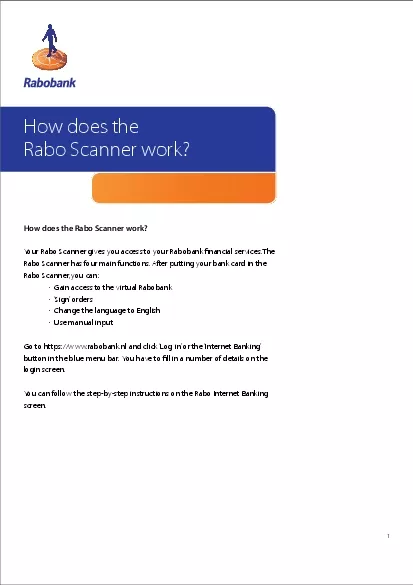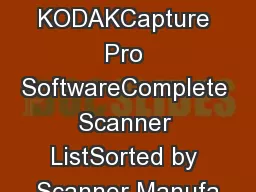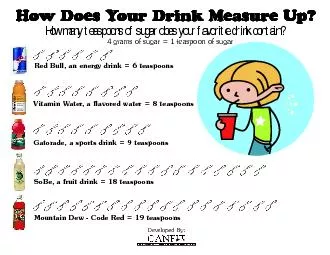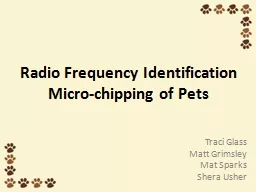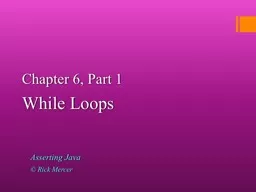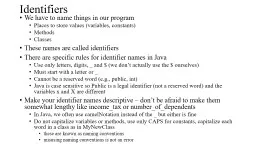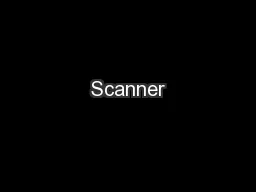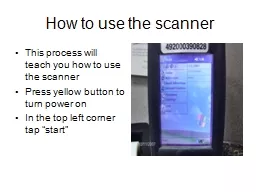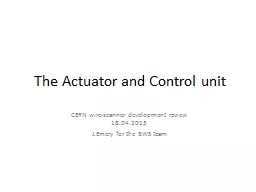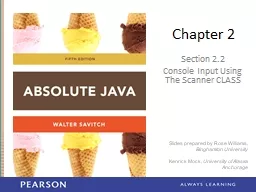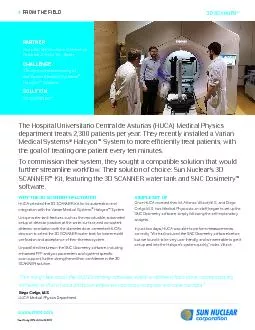PDF-How does the Rabo Scanner work
Author : hailey | Published Date : 2021-08-16
1Your Rabo Scanner gives you access to your Rabobank x00660069nancial services The Rabo Scanner has four main functions After putting your bank card in the Rabo
Presentation Embed Code
Download Presentation
Download Presentation The PPT/PDF document "How does the Rabo Scanner work" is the property of its rightful owner. Permission is granted to download and print the materials on this website for personal, non-commercial use only, and to display it on your personal computer provided you do not modify the materials and that you retain all copyright notices contained in the materials. By downloading content from our website, you accept the terms of this agreement.
How does the Rabo Scanner work: Transcript
Download Rules Of Document
"How does the Rabo Scanner work"The content belongs to its owner. You may download and print it for personal use, without modification, and keep all copyright notices. By downloading, you agree to these terms.
Related Documents