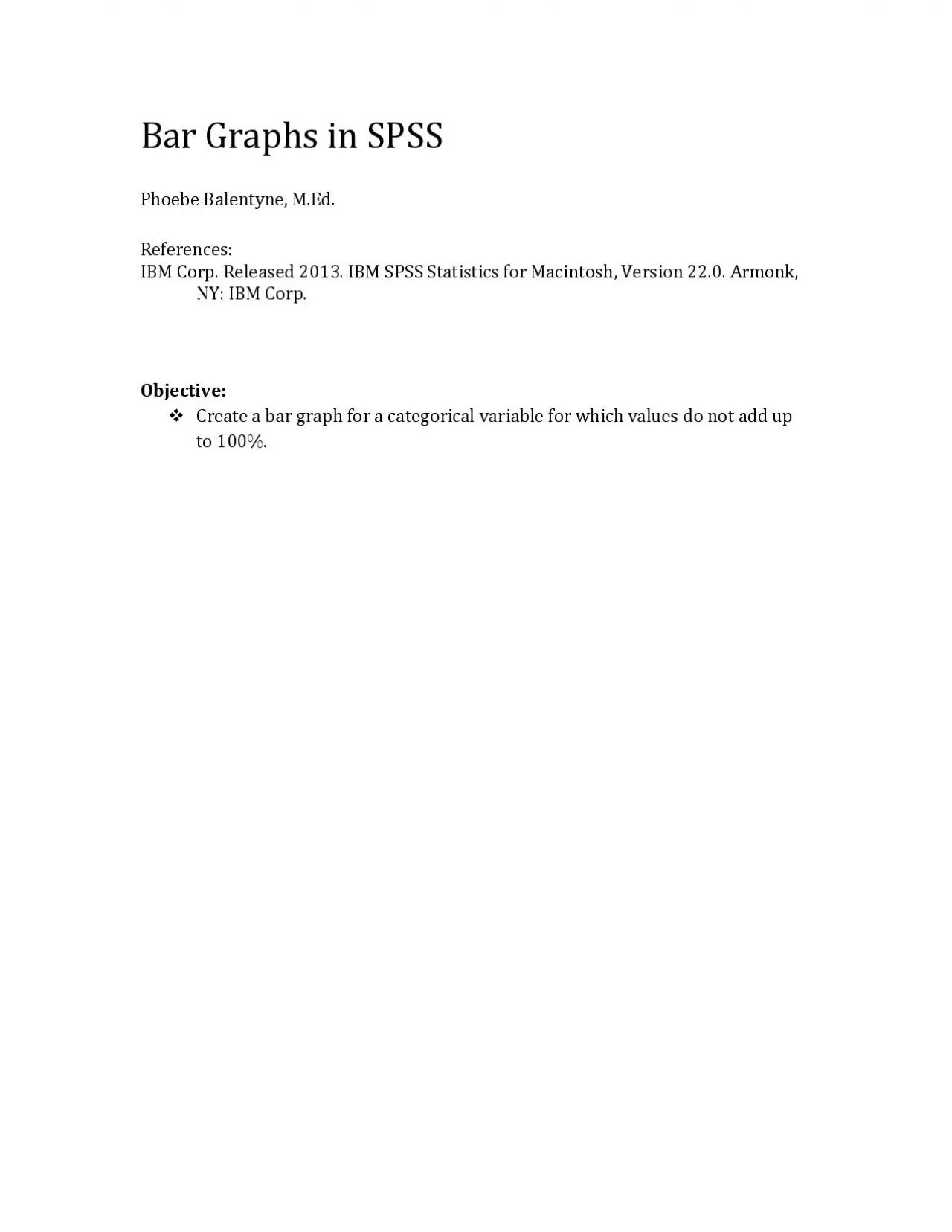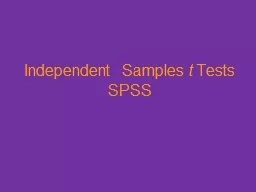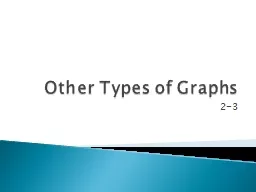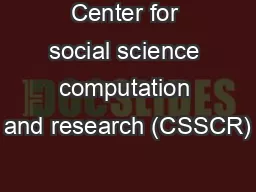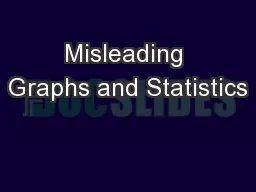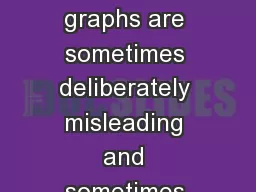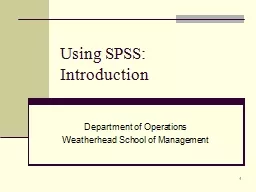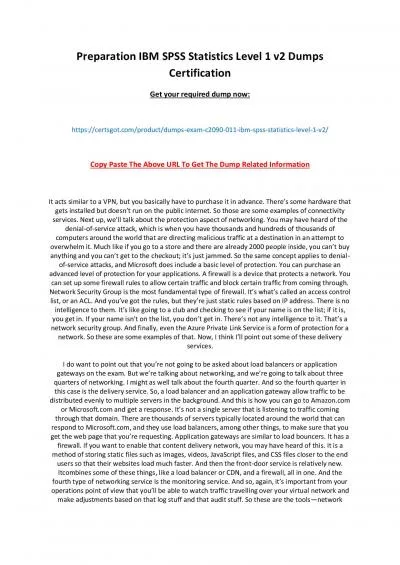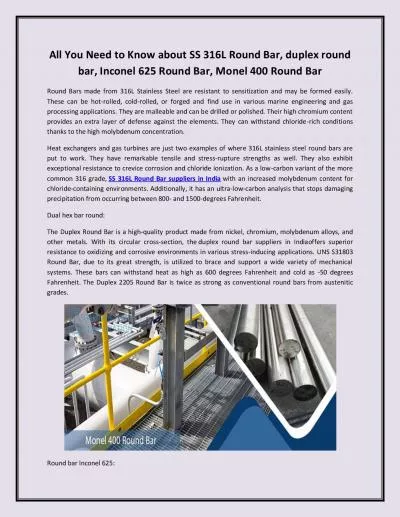PDF-Bar Graphs in SPSS
Author : holly | Published Date : 2022-08-16
Phoebe Bale n t yne MEd References IBM Corp Released 2013 IBM SPSS Statistics for Macintosh Version 220 Armonk NY IBM Corp Objective Create a bar graph for a categorical
Presentation Embed Code
Download Presentation
Download Presentation The PPT/PDF document "Bar Graphs in SPSS" is the property of its rightful owner. Permission is granted to download and print the materials on this website for personal, non-commercial use only, and to display it on your personal computer provided you do not modify the materials and that you retain all copyright notices contained in the materials. By downloading content from our website, you accept the terms of this agreement.
Bar Graphs in SPSS: Transcript
Download Rules Of Document
"Bar Graphs in SPSS"The content belongs to its owner. You may download and print it for personal use, without modification, and keep all copyright notices. By downloading, you agree to these terms.
Related Documents