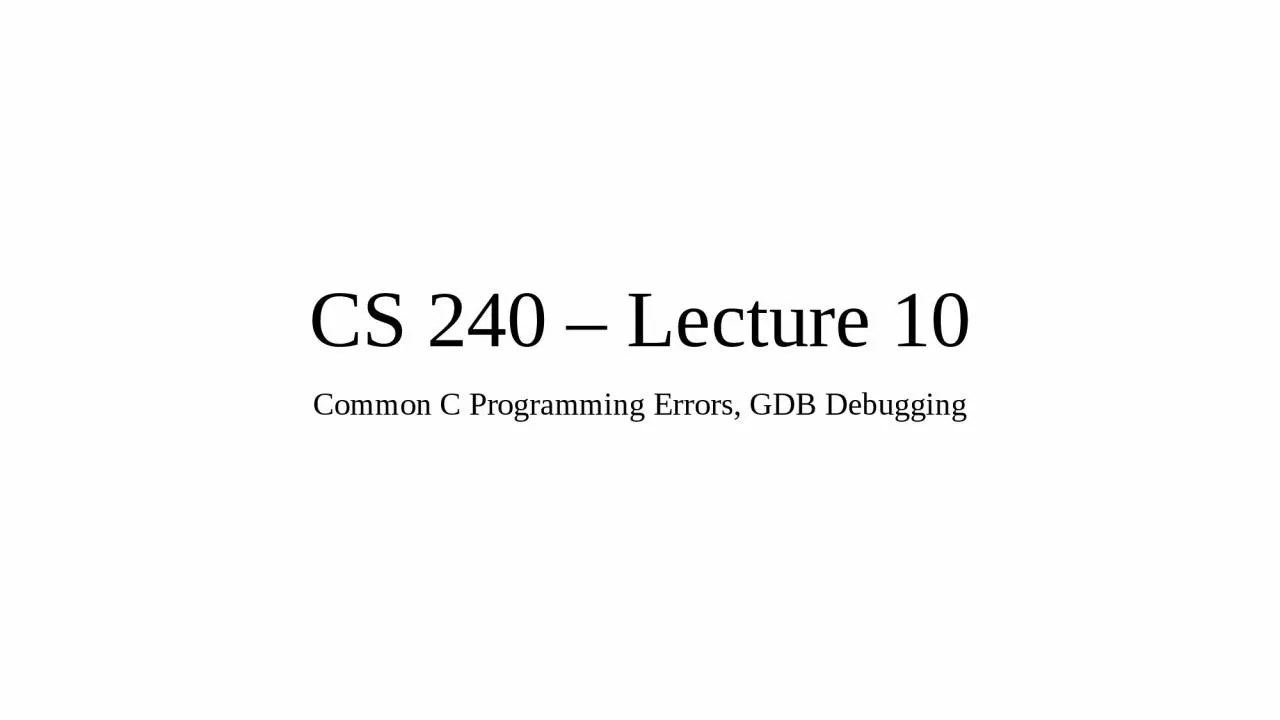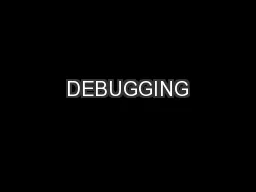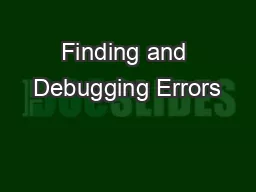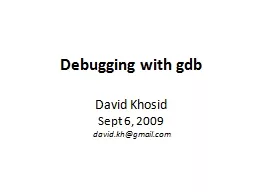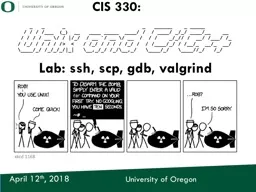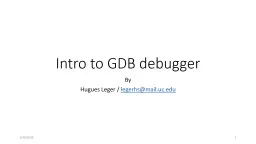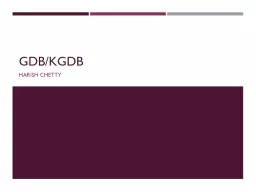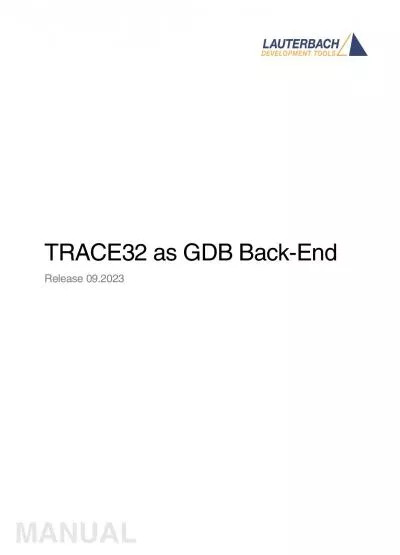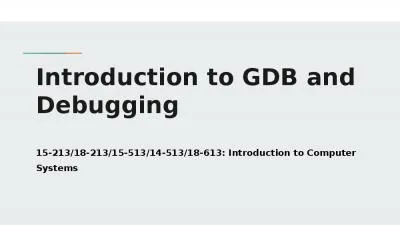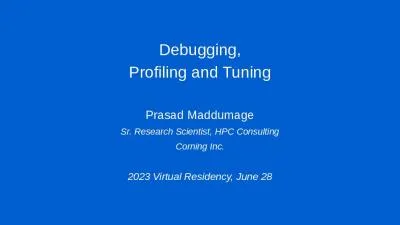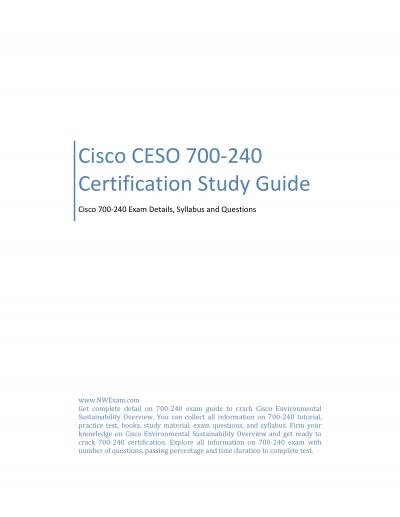PPT-CS 240 – Lecture 10 Common C Programming Errors, GDB Debugging
Author : jacey | Published Date : 2022-06-28
Troubleshooting Broken Code In C There are a number of differences between the Coding Running cycle of C and languages like Python The a C program goes through
Presentation Embed Code
Download Presentation
Download Presentation The PPT/PDF document "CS 240 – Lecture 10 Common C Programmi..." is the property of its rightful owner. Permission is granted to download and print the materials on this website for personal, non-commercial use only, and to display it on your personal computer provided you do not modify the materials and that you retain all copyright notices contained in the materials. By downloading content from our website, you accept the terms of this agreement.
CS 240 – Lecture 10 Common C Programming Errors, GDB Debugging: Transcript
Download Rules Of Document
"CS 240 – Lecture 10 Common C Programming Errors, GDB Debugging"The content belongs to its owner. You may download and print it for personal use, without modification, and keep all copyright notices. By downloading, you agree to these terms.
Related Documents