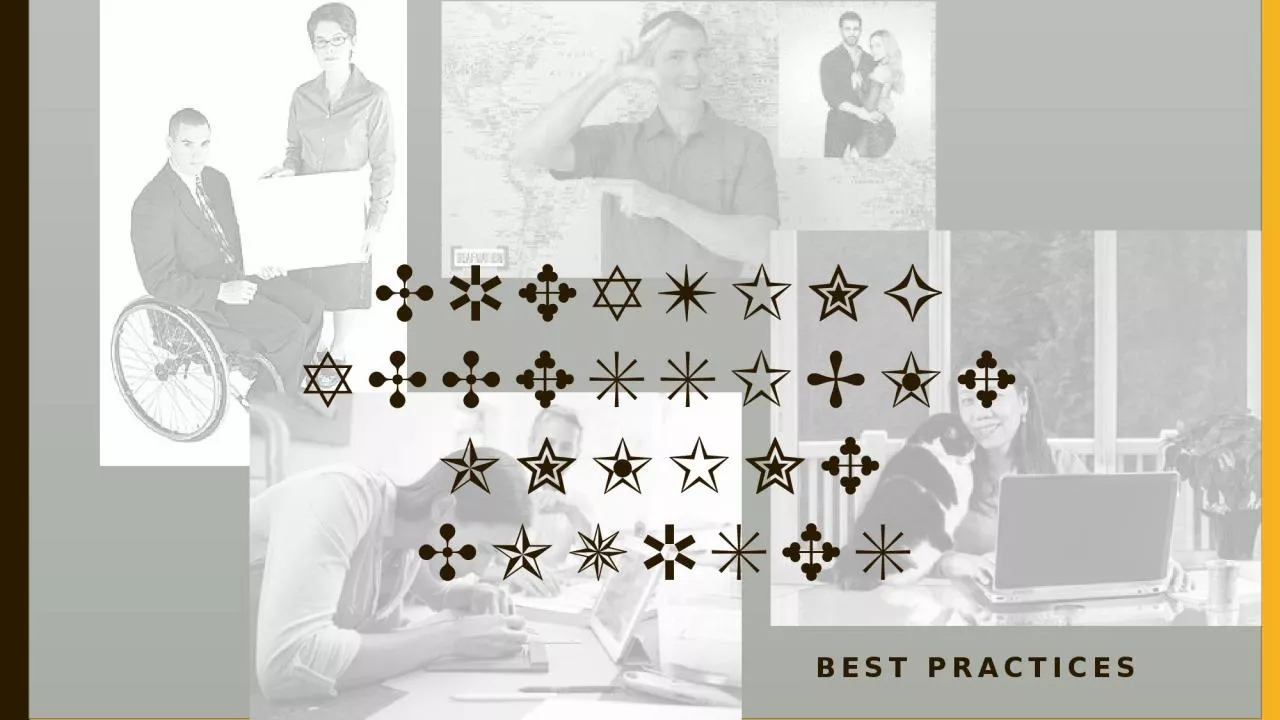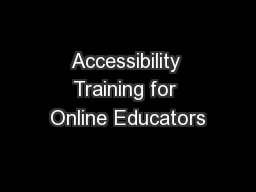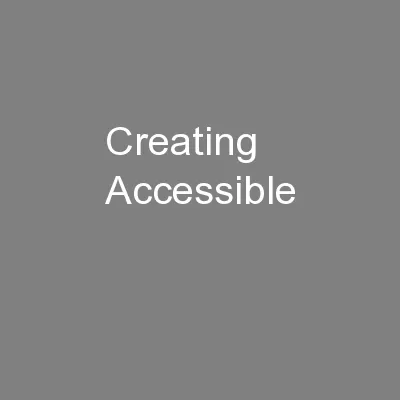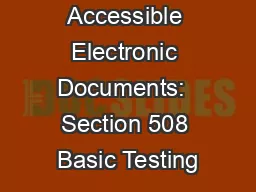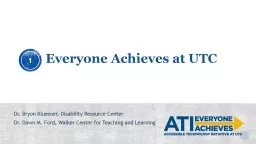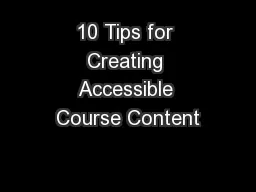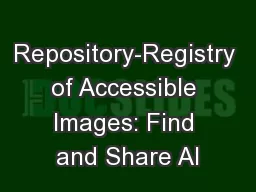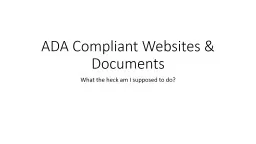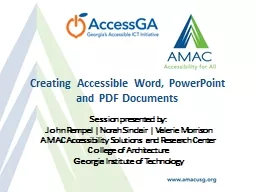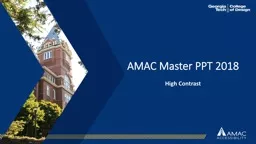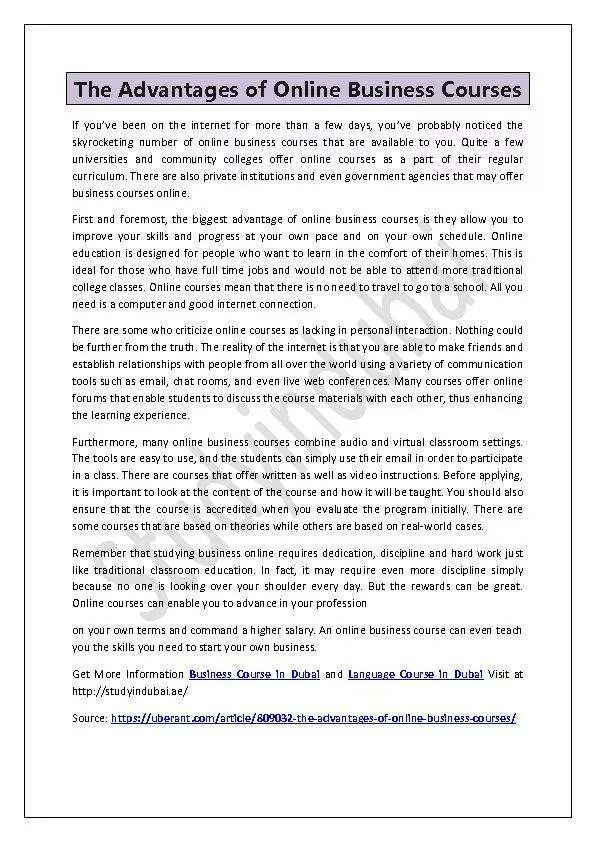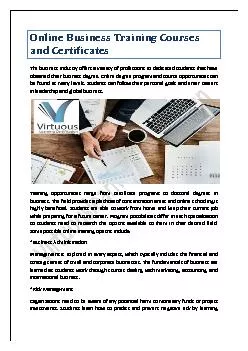PPT-Creating Accessible Online Courses
Author : jalin | Published Date : 2024-02-03
Best practices Goal and outcomes The goal of Web accessibility is for all users to be able to receive use and manipulate content and functionality in all forms
Presentation Embed Code
Download Presentation
Download Presentation The PPT/PDF document "Creating Accessible Online Courses" is the property of its rightful owner. Permission is granted to download and print the materials on this website for personal, non-commercial use only, and to display it on your personal computer provided you do not modify the materials and that you retain all copyright notices contained in the materials. By downloading content from our website, you accept the terms of this agreement.
Creating Accessible Online Courses: Transcript
Download Rules Of Document
"Creating Accessible Online Courses"The content belongs to its owner. You may download and print it for personal use, without modification, and keep all copyright notices. By downloading, you agree to these terms.
Related Documents