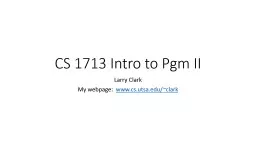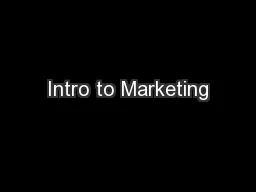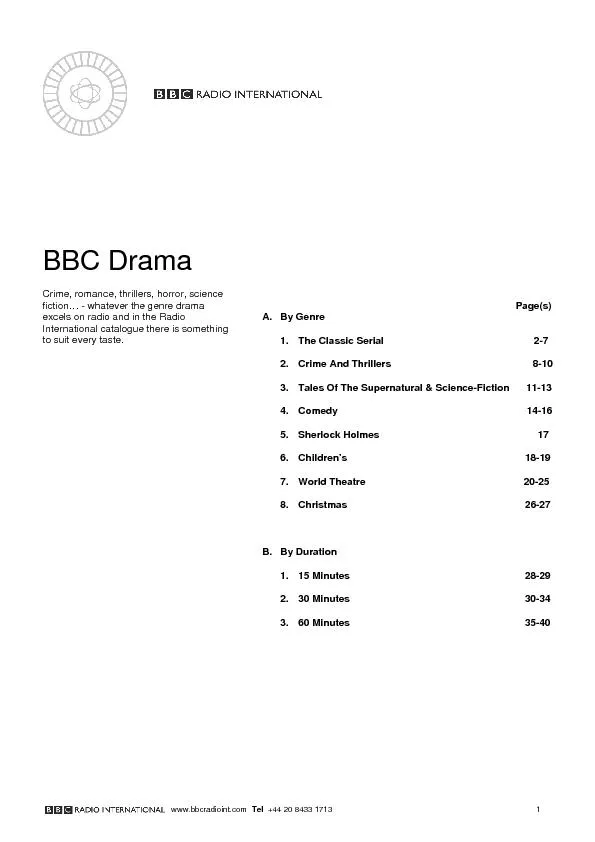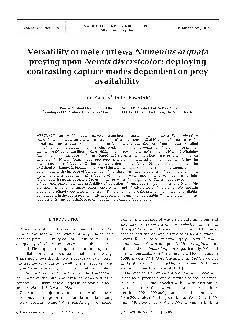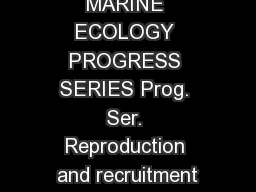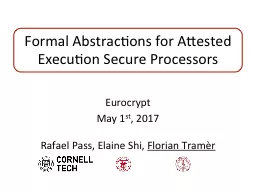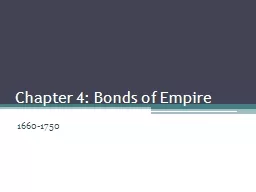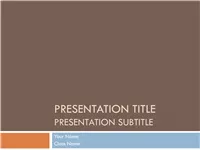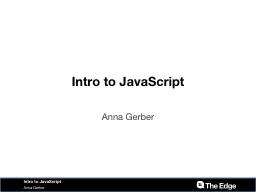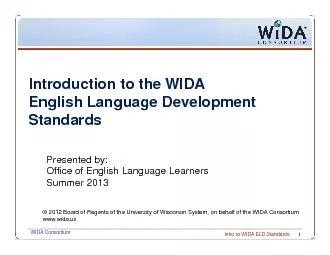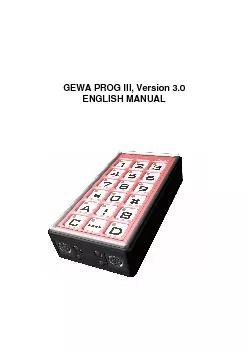PPT-CS 1713 Intro to Prog II
Author : jane-oiler | Published Date : 2019-06-23
Larry Clark My webpage wwwcsutsaeduclark Welcome Computer Science Main Lab Location NPB 2118 up the big stairway and to the right On the right side it has have
Presentation Embed Code
Download Presentation
Download Presentation The PPT/PDF document "CS 1713 Intro to Prog II" is the property of its rightful owner. Permission is granted to download and print the materials on this website for personal, non-commercial use only, and to display it on your personal computer provided you do not modify the materials and that you retain all copyright notices contained in the materials. By downloading content from our website, you accept the terms of this agreement.
CS 1713 Intro to Prog II: Transcript
Download Rules Of Document
"CS 1713 Intro to Prog II"The content belongs to its owner. You may download and print it for personal use, without modification, and keep all copyright notices. By downloading, you agree to these terms.
Related Documents