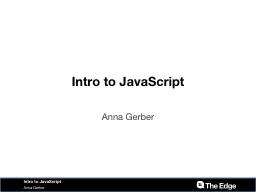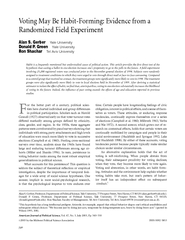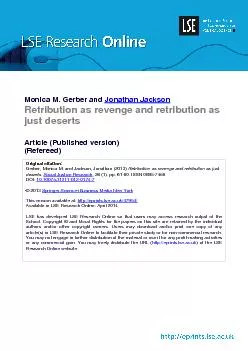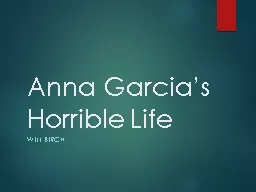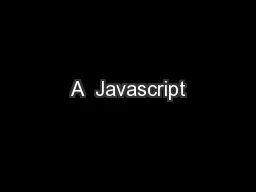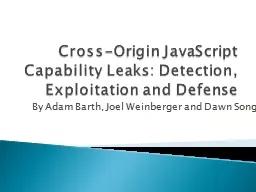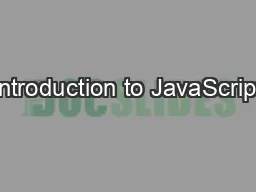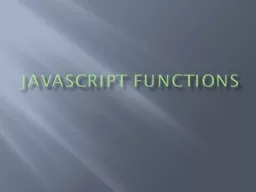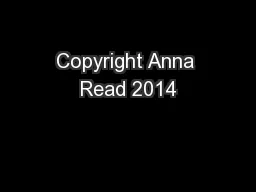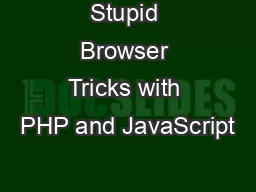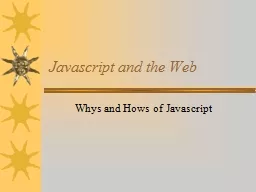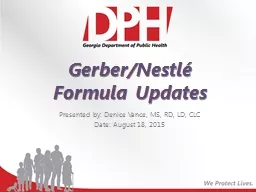PPT-Intro to JavaScript Anna Gerber
Author : alida-meadow | Published Date : 2019-03-14
Anna Gerber Intro to JavaScript Programming is like writing a recipe Anna Gerber Intro to JavaScript Directions statements Ingredients values amp variables Programming
Presentation Embed Code
Download Presentation
Download Presentation The PPT/PDF document "Intro to JavaScript Anna Gerber" is the property of its rightful owner. Permission is granted to download and print the materials on this website for personal, non-commercial use only, and to display it on your personal computer provided you do not modify the materials and that you retain all copyright notices contained in the materials. By downloading content from our website, you accept the terms of this agreement.
Intro to JavaScript Anna Gerber: Transcript
Download Rules Of Document
"Intro to JavaScript Anna Gerber"The content belongs to its owner. You may download and print it for personal use, without modification, and keep all copyright notices. By downloading, you agree to these terms.
Related Documents