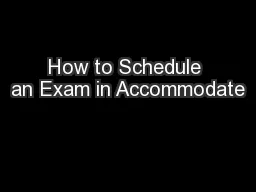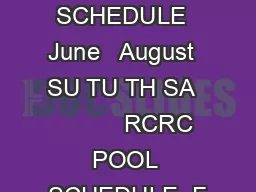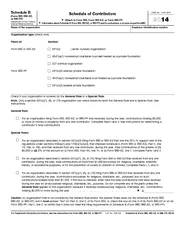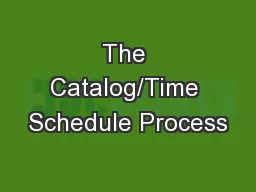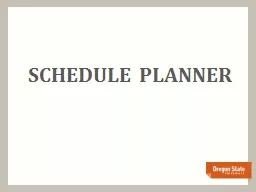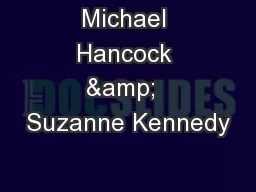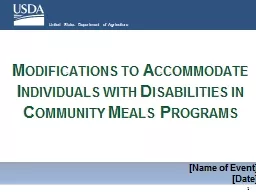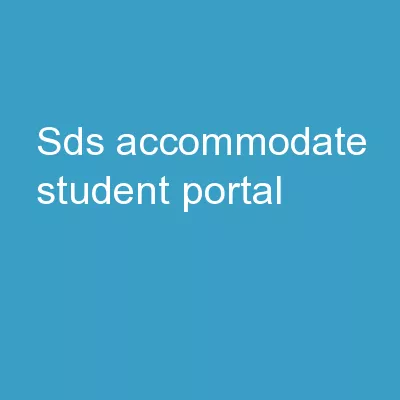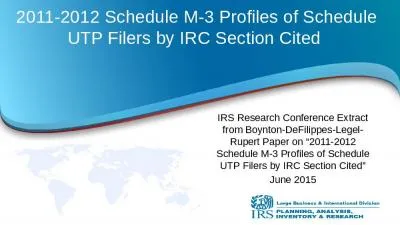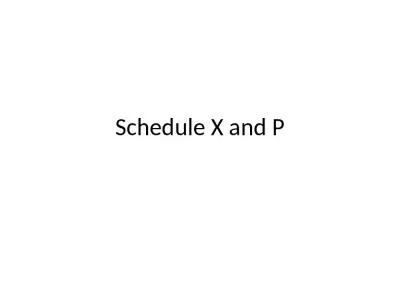PPT-How to Schedule an Exam in Accommodate
Author : jane-oiler | Published Date : 2020-01-23
How to Schedule an Exam in Accommodate Logging Into Accommodate Visit drcuicedu Scroll down to DRC Forms section on the DRC home page Select the Student Exam Scheduling
Presentation Embed Code
Download Presentation
Download Presentation The PPT/PDF document "How to Schedule an Exam in Accommodate" is the property of its rightful owner. Permission is granted to download and print the materials on this website for personal, non-commercial use only, and to display it on your personal computer provided you do not modify the materials and that you retain all copyright notices contained in the materials. By downloading content from our website, you accept the terms of this agreement.
How to Schedule an Exam in Accommodate: Transcript
Download Rules Of Document
"How to Schedule an Exam in Accommodate"The content belongs to its owner. You may download and print it for personal use, without modification, and keep all copyright notices. By downloading, you agree to these terms.
Related Documents