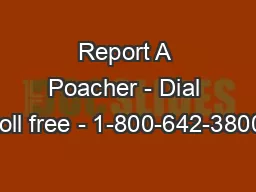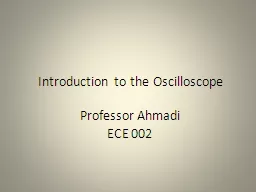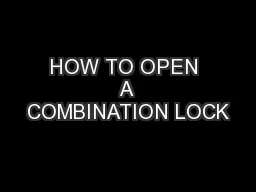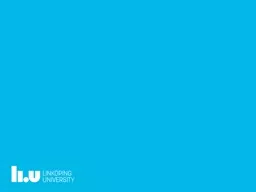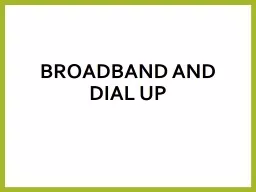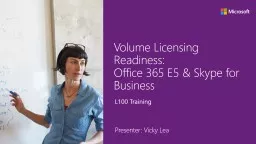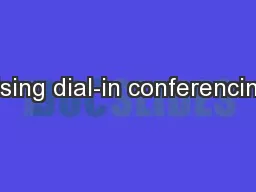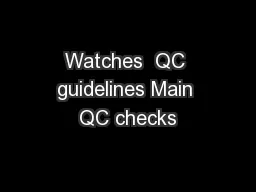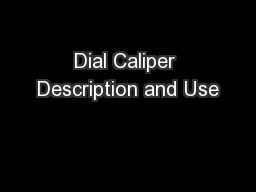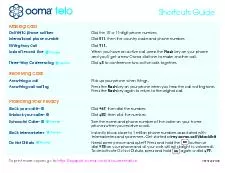PPT-Ingenico ICT220 Download Instructions - Dial
Author : jane-oiler | Published Date : 2019-06-29
CONFIDENTIAL ATTENTION Before You Get Started 2 Make sure that you have ample time to perform this download You will not be able to process transactions on the terminal
Presentation Embed Code
Download Presentation
Download Presentation The PPT/PDF document "Ingenico ICT220 Download Instructions -..." is the property of its rightful owner. Permission is granted to download and print the materials on this website for personal, non-commercial use only, and to display it on your personal computer provided you do not modify the materials and that you retain all copyright notices contained in the materials. By downloading content from our website, you accept the terms of this agreement.
Ingenico ICT220 Download Instructions - Dial: Transcript
Download Rules Of Document
"Ingenico ICT220 Download Instructions - Dial"The content belongs to its owner. You may download and print it for personal use, without modification, and keep all copyright notices. By downloading, you agree to these terms.
Related Documents