PPT-Introduction of Selenium
Author : jane-oiler | Published Date : 2018-02-25
Eli Lu 20161013 Outline What is selenium Selenium Projects Selenium Sponsors Easy to use Useful Feature amp Tools Useful Links Q amp A What is selenium What
Presentation Embed Code
Download Presentation
Download Presentation The PPT/PDF document "Introduction of Selenium" is the property of its rightful owner. Permission is granted to download and print the materials on this website for personal, non-commercial use only, and to display it on your personal computer provided you do not modify the materials and that you retain all copyright notices contained in the materials. By downloading content from our website, you accept the terms of this agreement.
Introduction of Selenium: Transcript
Download Rules Of Document
"Introduction of Selenium"The content belongs to its owner. You may download and print it for personal use, without modification, and keep all copyright notices. By downloading, you agree to these terms.
Related Documents


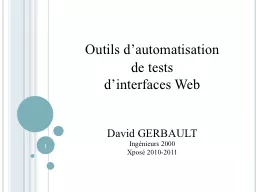
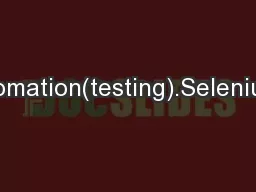
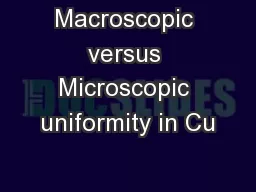
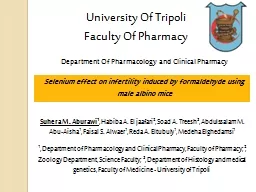
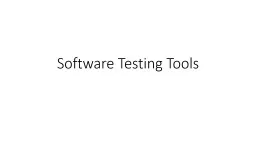
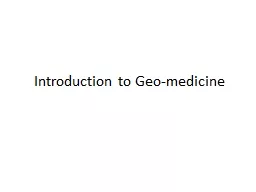
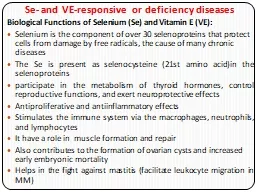
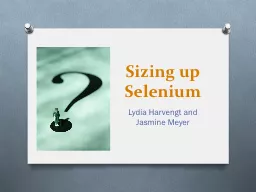
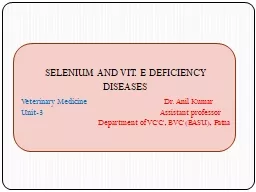
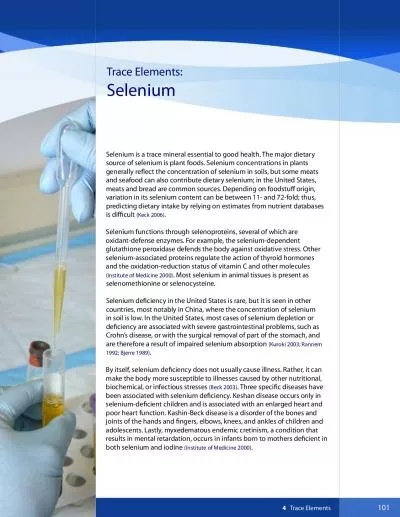
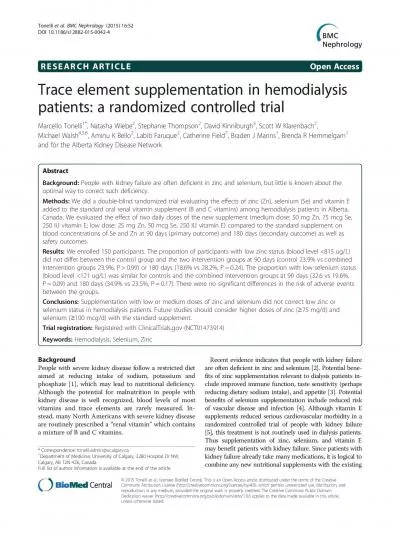
![[BEST]-Selenium Framework Design in Data-Driven Testing: Build data-driven test frameworks](https://thumbs.docslides.com/972505/best-selenium-framework-design-in-data-driven-testing-build-data-driven-test-frameworks-using-selenium-webdriver-appiumdriver-java-and-testng.jpg)
