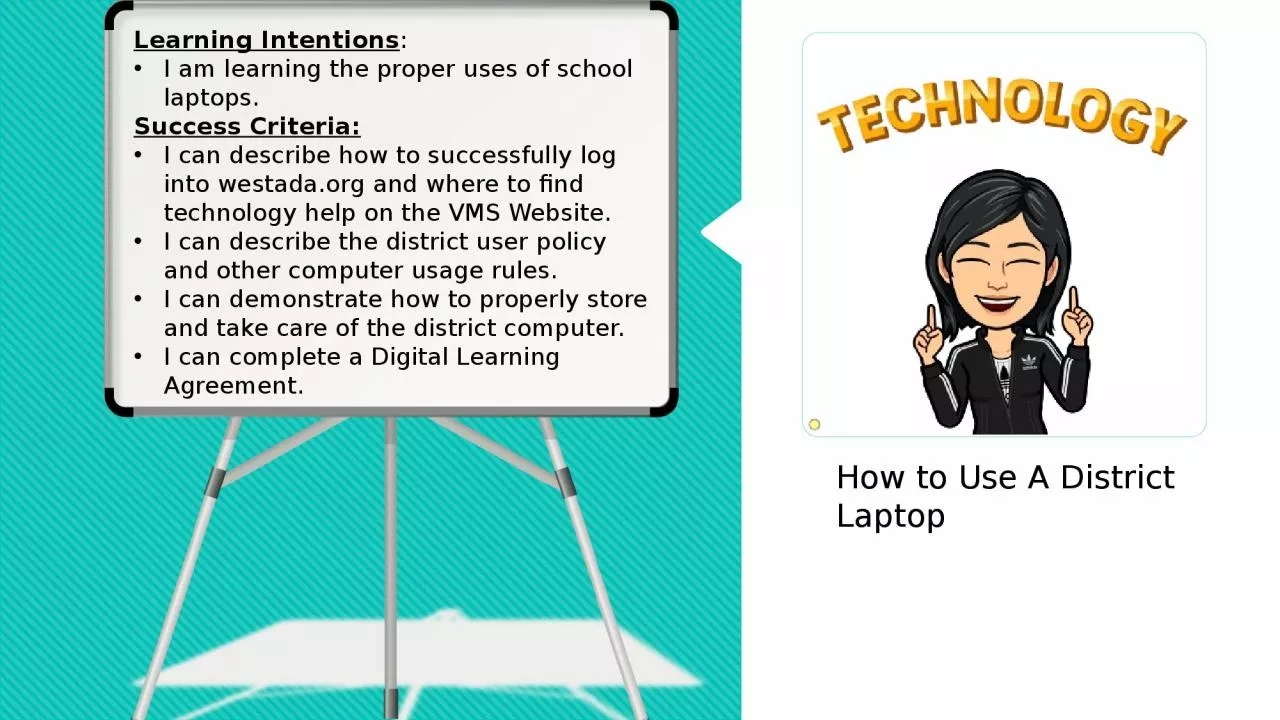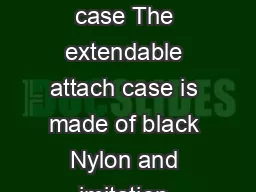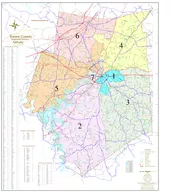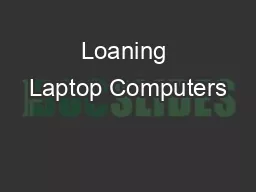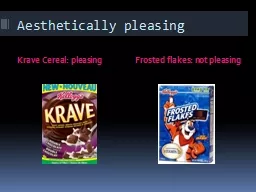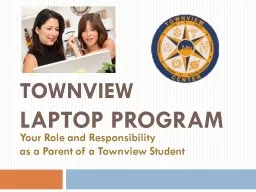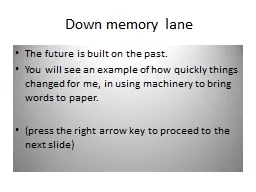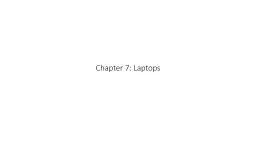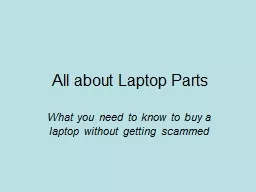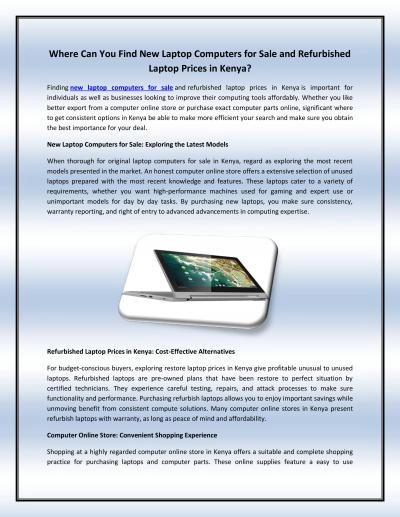PPT-How to Use A District Laptop
Author : josephine | Published Date : 2023-09-19
Learning Intentions I am learning the proper uses of school laptops Success Criteria I can describe how to successfully log into westadaorg and where to find technology
Presentation Embed Code
Download Presentation
Download Presentation The PPT/PDF document "How to Use A District Laptop" is the property of its rightful owner. Permission is granted to download and print the materials on this website for personal, non-commercial use only, and to display it on your personal computer provided you do not modify the materials and that you retain all copyright notices contained in the materials. By downloading content from our website, you accept the terms of this agreement.
How to Use A District Laptop: Transcript
Download Rules Of Document
"How to Use A District Laptop"The content belongs to its owner. You may download and print it for personal use, without modification, and keep all copyright notices. By downloading, you agree to these terms.
Related Documents