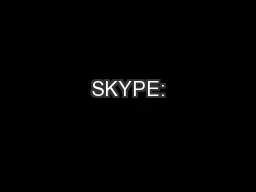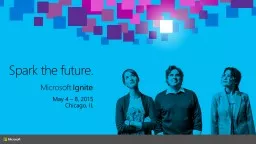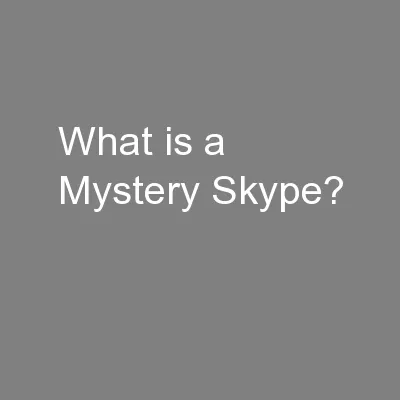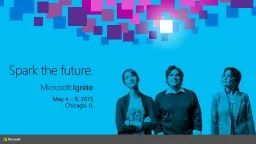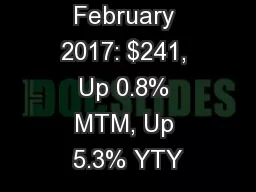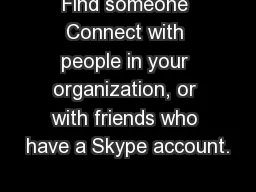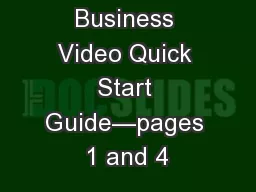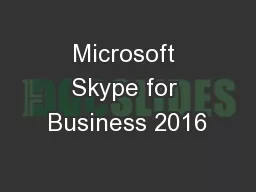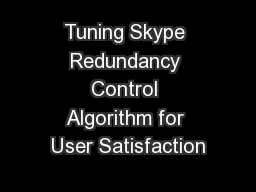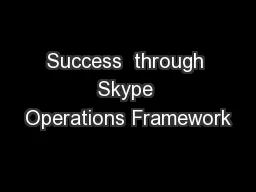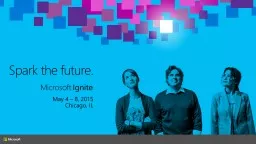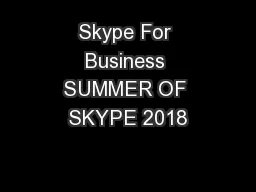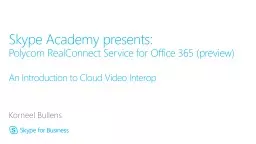PPT-The care and use of the Room 241 video display and Skype Fa
Author : stefany-barnette | Published Date : 2017-06-29
Never Unplug any cable from the back to these units There are two options for using this set up Either using the computer under the monitor or wirelessly with a
Presentation Embed Code
Download Presentation
Download Presentation The PPT/PDF document "The care and use of the Room 241 video d..." is the property of its rightful owner. Permission is granted to download and print the materials on this website for personal, non-commercial use only, and to display it on your personal computer provided you do not modify the materials and that you retain all copyright notices contained in the materials. By downloading content from our website, you accept the terms of this agreement.
The care and use of the Room 241 video display and Skype Fa: Transcript
Download Rules Of Document
"The care and use of the Room 241 video display and Skype Fa"The content belongs to its owner. You may download and print it for personal use, without modification, and keep all copyright notices. By downloading, you agree to these terms.
Related Documents