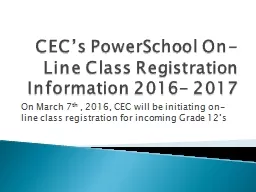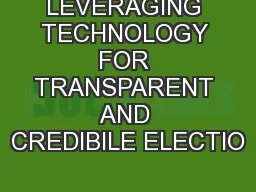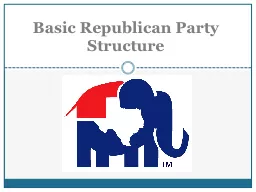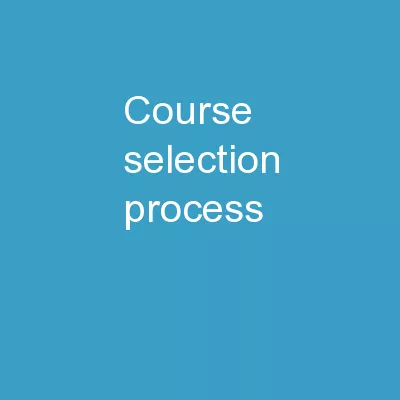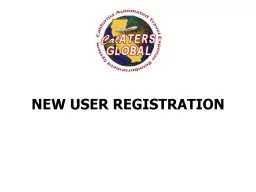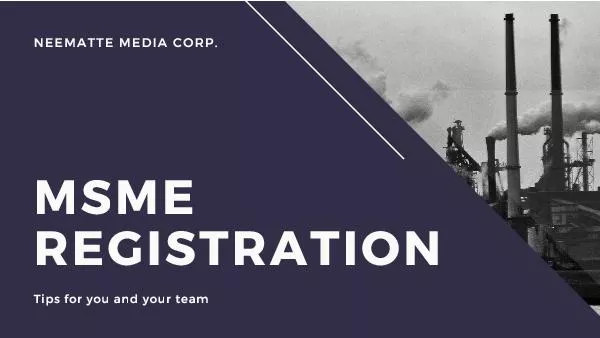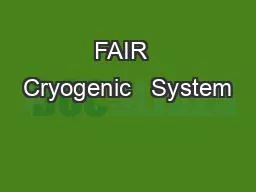PPT-CEC’s PowerSchool On-Line Class Registration Information 2016- 2017
Author : karlyn-bohler | Published Date : 2019-06-21
On March 7 th 2016 CEC will be initiating online class registration for incoming Grade 12s If you dont have a Power School Portal Log In and password please see
Presentation Embed Code
Download Presentation
Download Presentation The PPT/PDF document "CEC’s PowerSchool On-Line Class Regi..." is the property of its rightful owner. Permission is granted to download and print the materials on this website for personal, non-commercial use only, and to display it on your personal computer provided you do not modify the materials and that you retain all copyright notices contained in the materials. By downloading content from our website, you accept the terms of this agreement.
CEC’s PowerSchool On-Line Class Registration Information 2016- 2017: Transcript
Download Rules Of Document
"CEC’s PowerSchool On-Line Class Registration Information 2016- 2017"The content belongs to its owner. You may download and print it for personal use, without modification, and keep all copyright notices. By downloading, you agree to these terms.
Related Documents