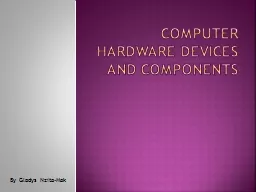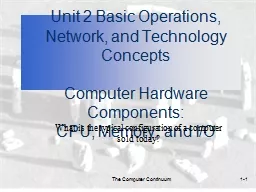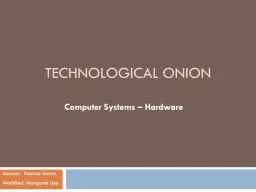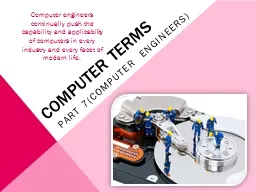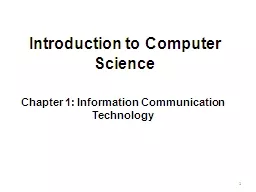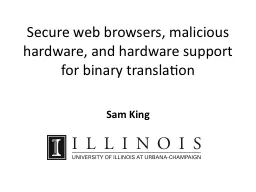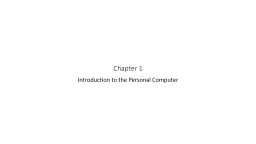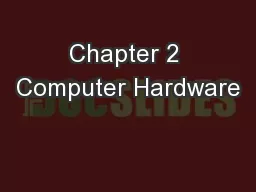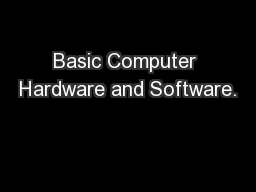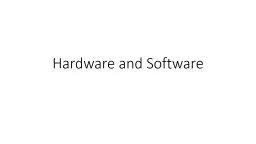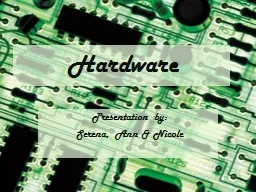PPT-Computer hardware devices and components
Author : karlyn-bohler | Published Date : 2018-09-18
By Gladys NzitaMak devices and components Input Keyboard Mouse Microphone Tablet Storage RAM Hard disk drive Memory stick Floppy disk CD RW Processing Central
Presentation Embed Code
Download Presentation
Download Presentation The PPT/PDF document "Computer hardware devices and components" is the property of its rightful owner. Permission is granted to download and print the materials on this website for personal, non-commercial use only, and to display it on your personal computer provided you do not modify the materials and that you retain all copyright notices contained in the materials. By downloading content from our website, you accept the terms of this agreement.
Computer hardware devices and components: Transcript
Download Rules Of Document
"Computer hardware devices and components"The content belongs to its owner. You may download and print it for personal use, without modification, and keep all copyright notices. By downloading, you agree to these terms.
Related Documents