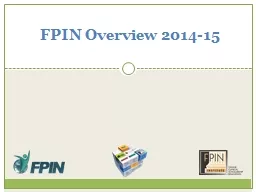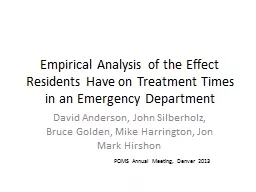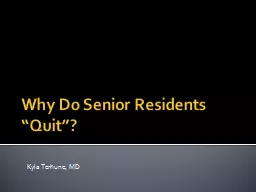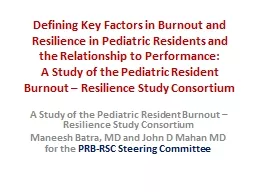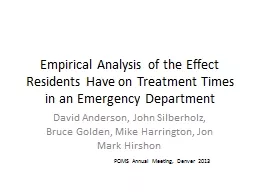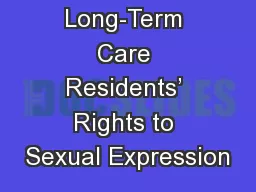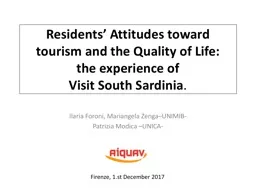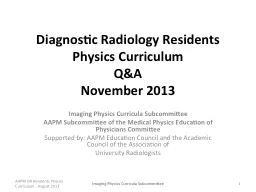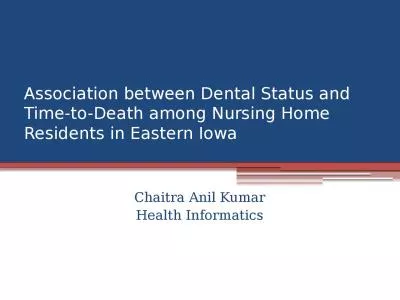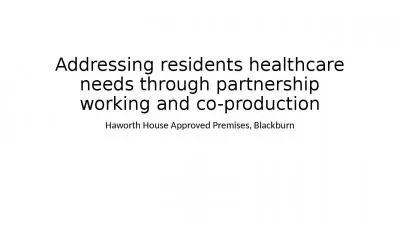PPT-An overview for The residents of
Author : kittie-lecroy | Published Date : 2018-12-10
Bellewood retirement living Facebook Don Thompson Senior Computing Services What is this thing called Facebook Stay in touch with family and friends Share photos
Presentation Embed Code
Download Presentation
Download Presentation The PPT/PDF document "An overview for The residents of" is the property of its rightful owner. Permission is granted to download and print the materials on this website for personal, non-commercial use only, and to display it on your personal computer provided you do not modify the materials and that you retain all copyright notices contained in the materials. By downloading content from our website, you accept the terms of this agreement.
An overview for The residents of: Transcript
Download Rules Of Document
"An overview for The residents of"The content belongs to its owner. You may download and print it for personal use, without modification, and keep all copyright notices. By downloading, you agree to these terms.
Related Documents