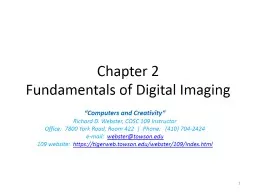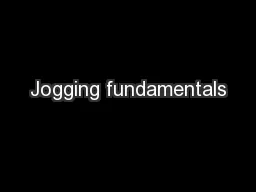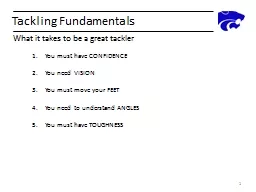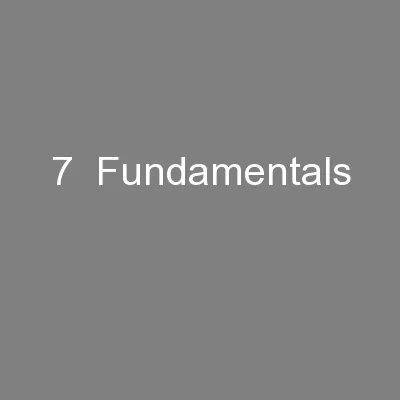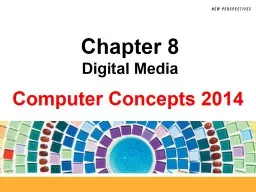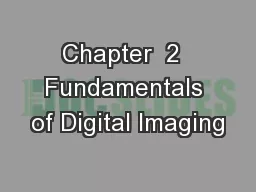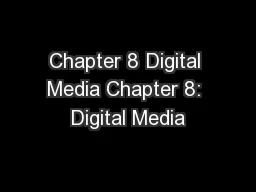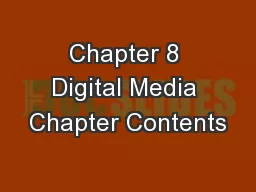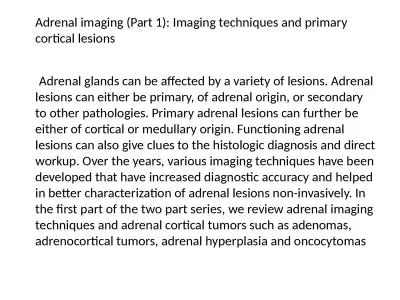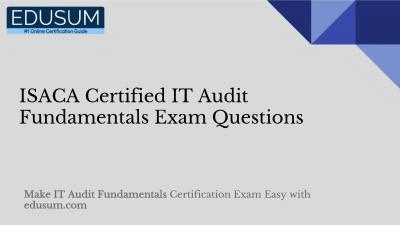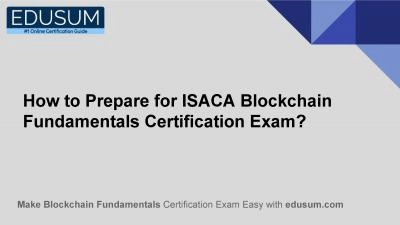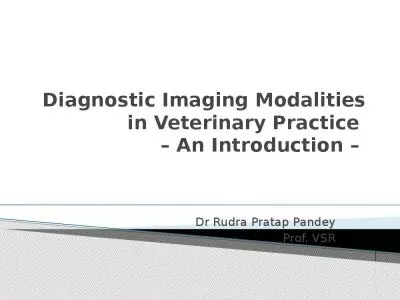PPT-Chapter 2 Fundamentals of Digital Imaging
Author : kittie-lecroy | Published Date : 2018-11-09
Computers and Creativity Richard D Webster COSC 109 Instructor Office 7800 York Road Room 422 Phone 410 7042424 email webstertowsonedu 109 website https
Presentation Embed Code
Download Presentation
Download Presentation The PPT/PDF document "Chapter 2 Fundamentals of Digital Imagin..." is the property of its rightful owner. Permission is granted to download and print the materials on this website for personal, non-commercial use only, and to display it on your personal computer provided you do not modify the materials and that you retain all copyright notices contained in the materials. By downloading content from our website, you accept the terms of this agreement.
Chapter 2 Fundamentals of Digital Imaging: Transcript
Download Rules Of Document
"Chapter 2 Fundamentals of Digital Imaging"The content belongs to its owner. You may download and print it for personal use, without modification, and keep all copyright notices. By downloading, you agree to these terms.
Related Documents