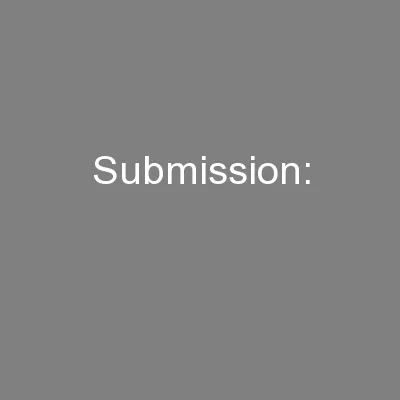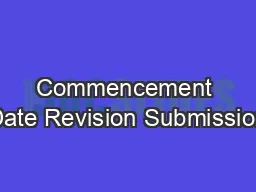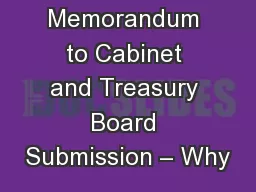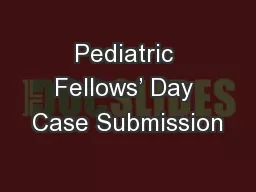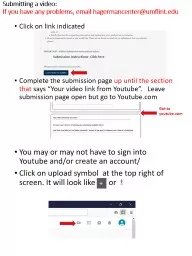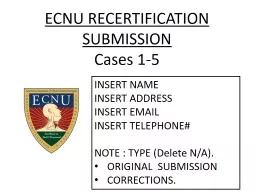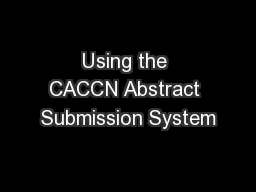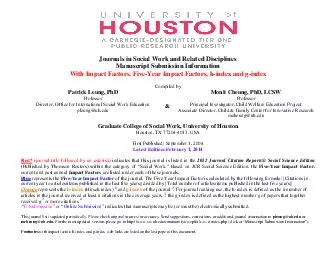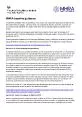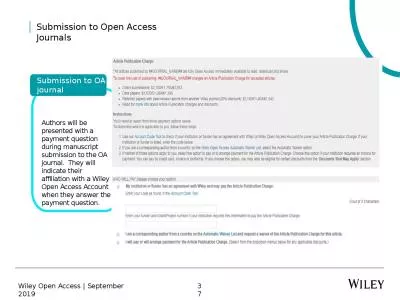PPT-EVAA and Data Submission
Author : kittie-lecroy | Published Date : 2019-12-02
EVAA and Data Submission Control Group CMS Million Hearts Model Technical Assistance Webinar May 15 2019 2 Todays Agenda Allotted Time Topic of Discussion 130 PM
Presentation Embed Code
Download Presentation
Download Presentation The PPT/PDF document "EVAA and Data Submission" is the property of its rightful owner. Permission is granted to download and print the materials on this website for personal, non-commercial use only, and to display it on your personal computer provided you do not modify the materials and that you retain all copyright notices contained in the materials. By downloading content from our website, you accept the terms of this agreement.
EVAA and Data Submission: Transcript
Download Rules Of Document
"EVAA and Data Submission"The content belongs to its owner. You may download and print it for personal use, without modification, and keep all copyright notices. By downloading, you agree to these terms.
Related Documents