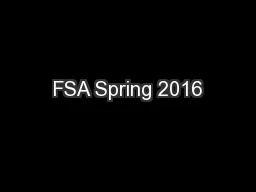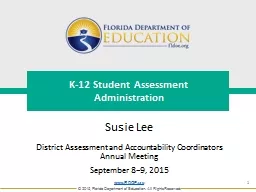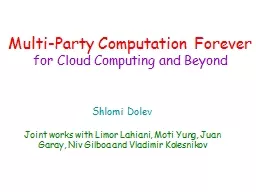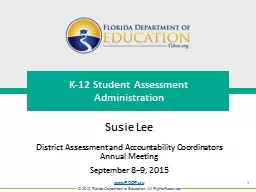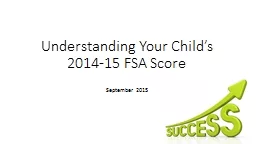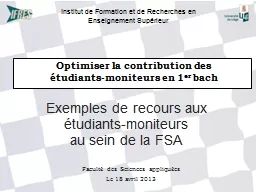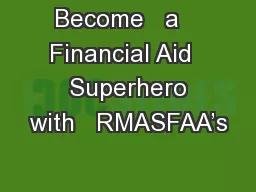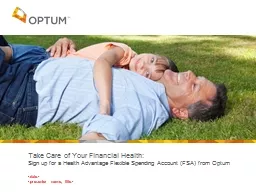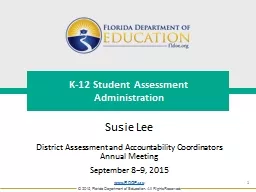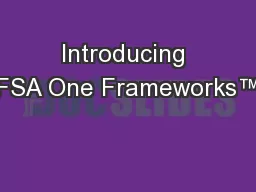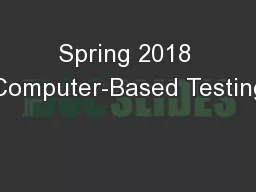PPT-FSA Spring 2016
Author : kittie-lecroy | Published Date : 2017-01-25
Updates amp Reminders January 19th and 20th 2016 1 Students click End Session instead of Next button New look for the TA Interface More layout options for printing
Presentation Embed Code
Download Presentation
Download Presentation The PPT/PDF document "FSA Spring 2016" is the property of its rightful owner. Permission is granted to download and print the materials on this website for personal, non-commercial use only, and to display it on your personal computer provided you do not modify the materials and that you retain all copyright notices contained in the materials. By downloading content from our website, you accept the terms of this agreement.
FSA Spring 2016: Transcript
Download Rules Of Document
"FSA Spring 2016"The content belongs to its owner. You may download and print it for personal use, without modification, and keep all copyright notices. By downloading, you agree to these terms.
Related Documents