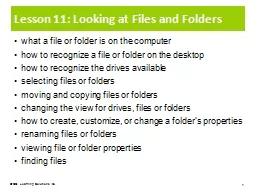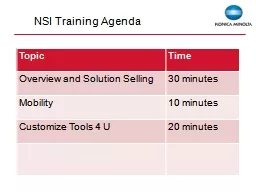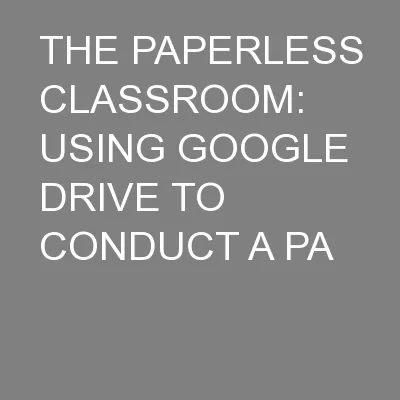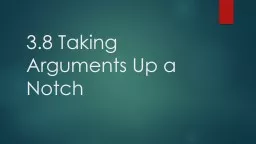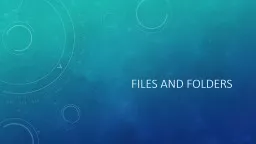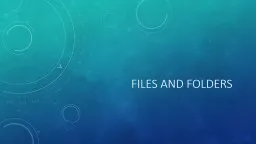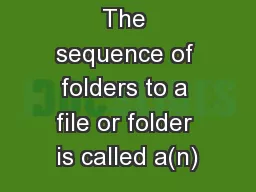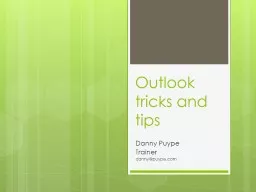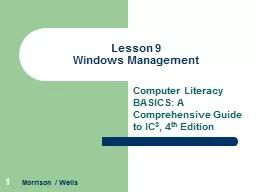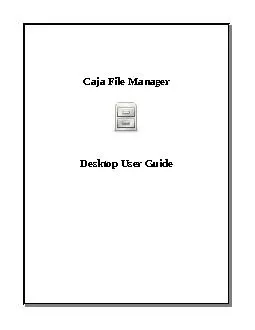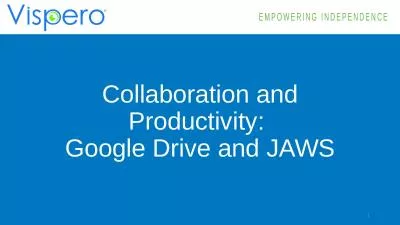PPT-Lesson 11: Looking at Files and Folders
Author : kittie-lecroy | Published Date : 2017-04-24
what a file or folder is on the computer how to recognize a file or folder on the desktop how to recognize the drives available selecting files or folders moving
Presentation Embed Code
Download Presentation
Download Presentation The PPT/PDF document "Lesson 11: Looking at Files and Folders" is the property of its rightful owner. Permission is granted to download and print the materials on this website for personal, non-commercial use only, and to display it on your personal computer provided you do not modify the materials and that you retain all copyright notices contained in the materials. By downloading content from our website, you accept the terms of this agreement.
Lesson 11: Looking at Files and Folders: Transcript
Download Rules Of Document
"Lesson 11: Looking at Files and Folders"The content belongs to its owner. You may download and print it for personal use, without modification, and keep all copyright notices. By downloading, you agree to these terms.
Related Documents