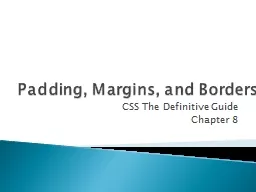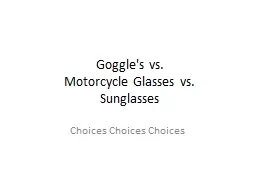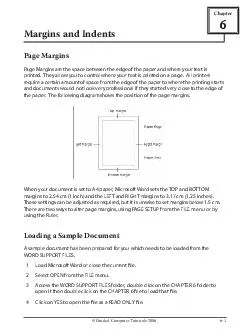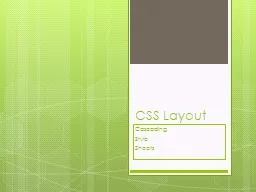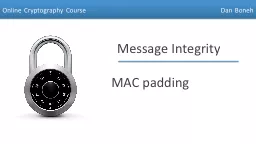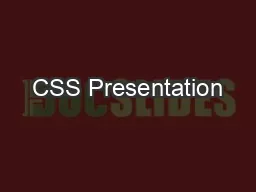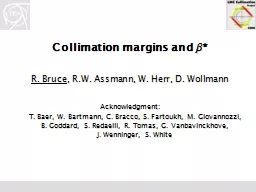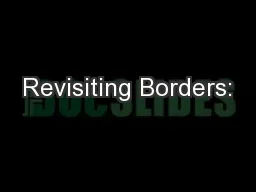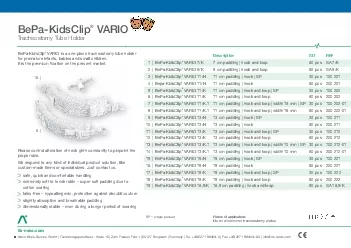PPT-Padding, Margins, and Borders
Author : kittie-lecroy | Published Date : 2016-02-23
CSS The Definitive Guide Chapter 8 Allows one to define borders for p aragraphs h eadings d ivs a nchors i mages a nd more CSS makes it easier Set elements apart
Presentation Embed Code
Download Presentation
Download Presentation The PPT/PDF document "Padding, Margins, and Borders" is the property of its rightful owner. Permission is granted to download and print the materials on this website for personal, non-commercial use only, and to display it on your personal computer provided you do not modify the materials and that you retain all copyright notices contained in the materials. By downloading content from our website, you accept the terms of this agreement.
Padding, Margins, and Borders: Transcript
Download Rules Of Document
"Padding, Margins, and Borders"The content belongs to its owner. You may download and print it for personal use, without modification, and keep all copyright notices. By downloading, you agree to these terms.
Related Documents