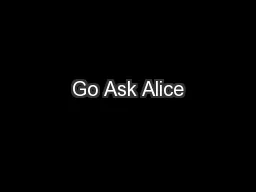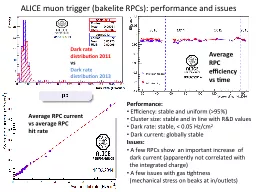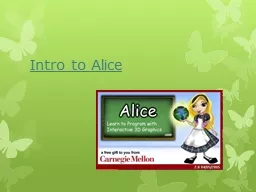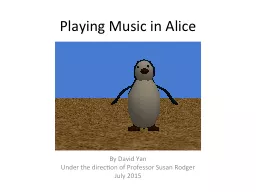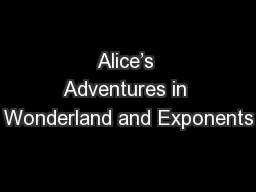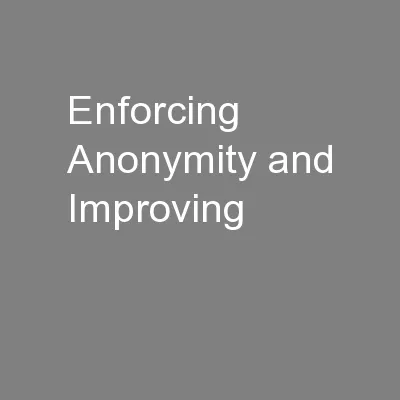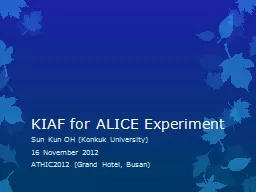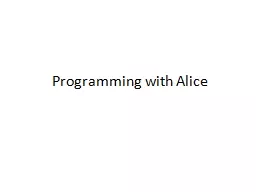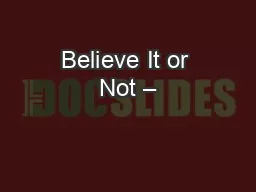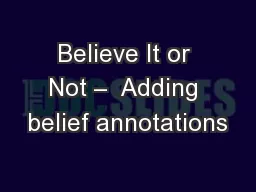PPT-Using Functions in Alice
Author : kittie-lecroy | Published Date : 2017-06-24
By Jenna Hayes Under the direction of Professor Susan Rodger Duke University July 2008 Step 1 Understanding Functions We will be using functions A function in
Presentation Embed Code
Download Presentation
Download Presentation The PPT/PDF document "Using Functions in Alice" is the property of its rightful owner. Permission is granted to download and print the materials on this website for personal, non-commercial use only, and to display it on your personal computer provided you do not modify the materials and that you retain all copyright notices contained in the materials. By downloading content from our website, you accept the terms of this agreement.
Using Functions in Alice: Transcript
Download Rules Of Document
"Using Functions in Alice"The content belongs to its owner. You may download and print it for personal use, without modification, and keep all copyright notices. By downloading, you agree to these terms.
Related Documents