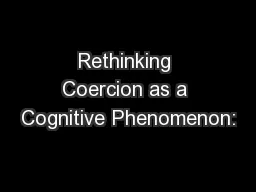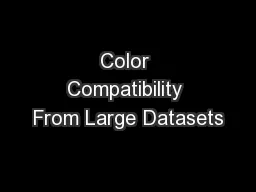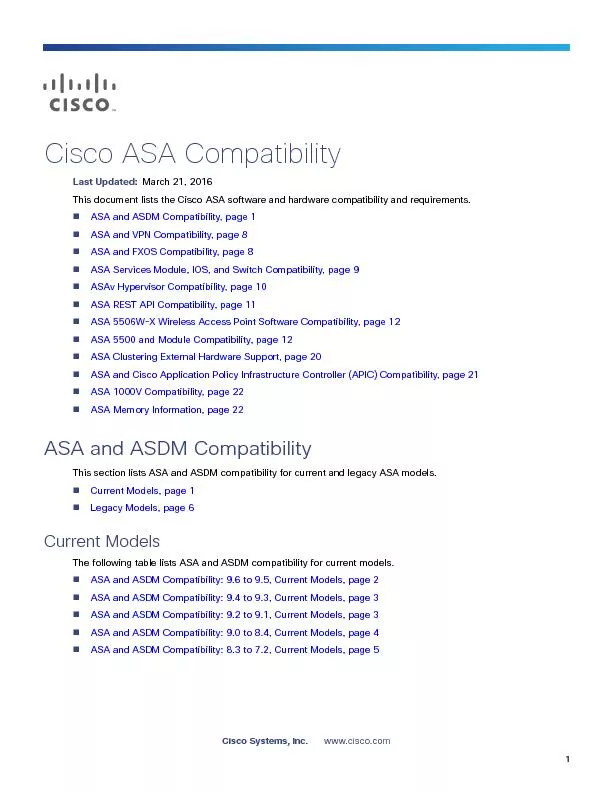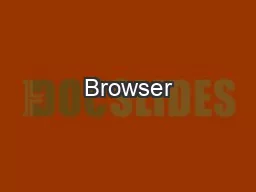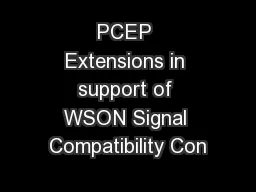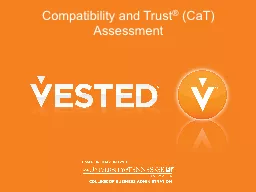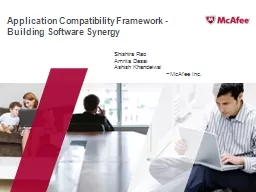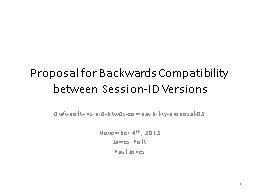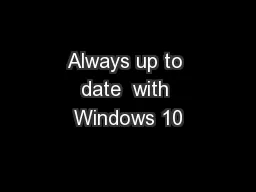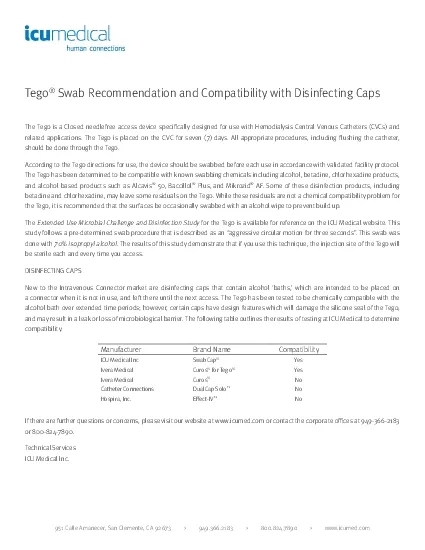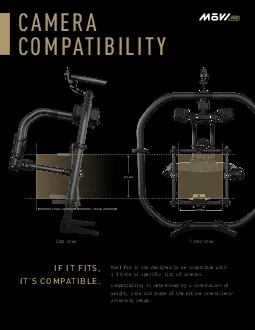PPT-Windows 7 Training Windows® 7 Compatibility
Author : kittie-lecroy | Published Date : 2018-03-20
High DPI Applications DPI Awareness of Windows 7 Applications High DPI Displays Are Common Description Horizontal Vertical Width in Panel DPI OS DPI Scale level
Presentation Embed Code
Download Presentation
Download Presentation The PPT/PDF document "Windows 7 Training Windows® 7 Compatibi..." is the property of its rightful owner. Permission is granted to download and print the materials on this website for personal, non-commercial use only, and to display it on your personal computer provided you do not modify the materials and that you retain all copyright notices contained in the materials. By downloading content from our website, you accept the terms of this agreement.
Windows 7 Training Windows® 7 Compatibility: Transcript
Download Rules Of Document
"Windows 7 Training Windows® 7 Compatibility"The content belongs to its owner. You may download and print it for personal use, without modification, and keep all copyright notices. By downloading, you agree to these terms.
Related Documents