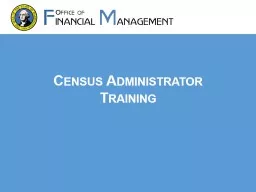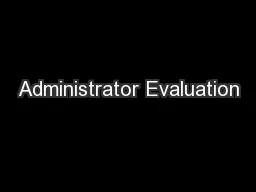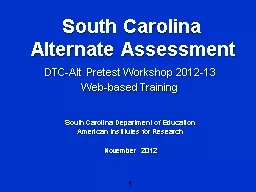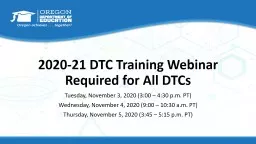PPT-Test Administrator Training
Author : leventiser | Published Date : 2020-06-17
TAs amp Staff Who Support Online and PaperPencil State Testing SMARTER BALANCED OFFGRADE LEVEL AND WCAS 2019 TRAINING 20182019 Testing This presentation contains
Presentation Embed Code
Download Presentation
Download Presentation The PPT/PDF document "Test Administrator Training" is the property of its rightful owner. Permission is granted to download and print the materials on this website for personal, non-commercial use only, and to display it on your personal computer provided you do not modify the materials and that you retain all copyright notices contained in the materials. By downloading content from our website, you accept the terms of this agreement.
Test Administrator Training: Transcript
Download Rules Of Document
"Test Administrator Training"The content belongs to its owner. You may download and print it for personal use, without modification, and keep all copyright notices. By downloading, you agree to these terms.
Related Documents