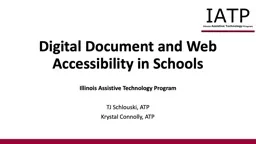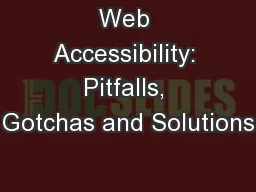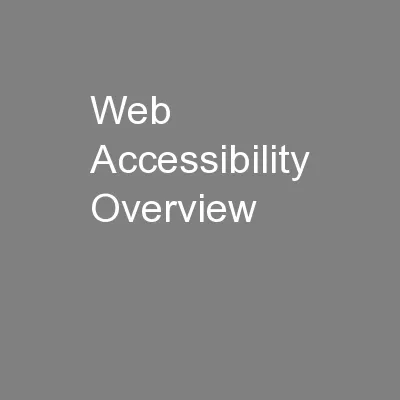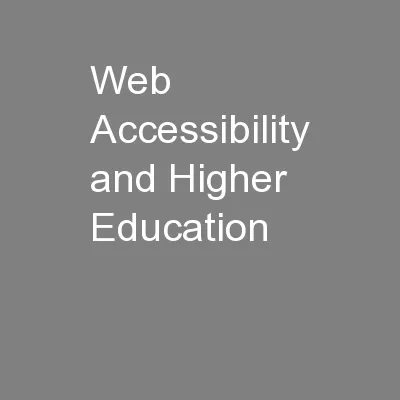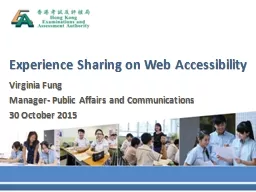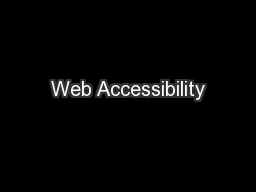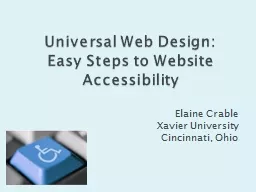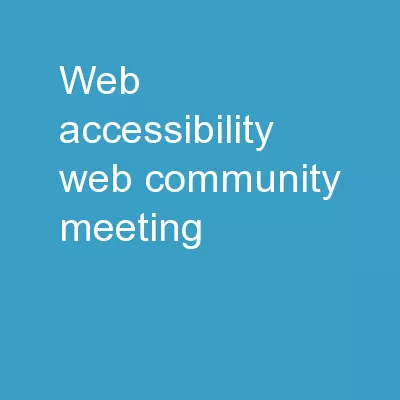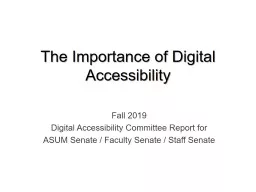PPT-Digital Document and Web Accessibility in Schools
Author : liane-varnes | Published Date : 2019-11-23
Digital Document and Web Accessibility in Schools Illinois Assistive Technology Program TJ Schlouski ATP Krystal Connolly ATP Symbols we use on a daily basis Why
Presentation Embed Code
Download Presentation
Download Presentation The PPT/PDF document "Digital Document and Web Accessibility i..." is the property of its rightful owner. Permission is granted to download and print the materials on this website for personal, non-commercial use only, and to display it on your personal computer provided you do not modify the materials and that you retain all copyright notices contained in the materials. By downloading content from our website, you accept the terms of this agreement.
Digital Document and Web Accessibility in Schools: Transcript
Download Rules Of Document
"Digital Document and Web Accessibility in Schools"The content belongs to its owner. You may download and print it for personal use, without modification, and keep all copyright notices. By downloading, you agree to these terms.
Related Documents