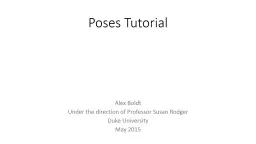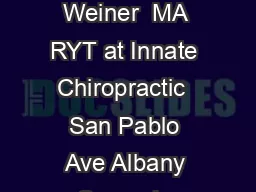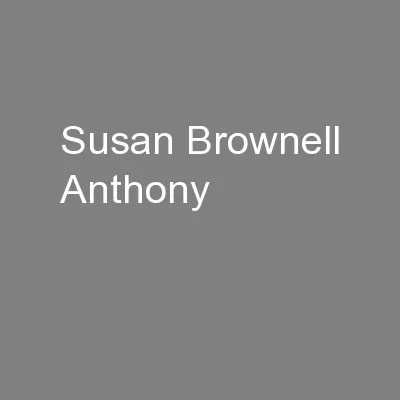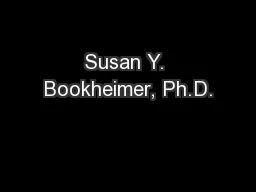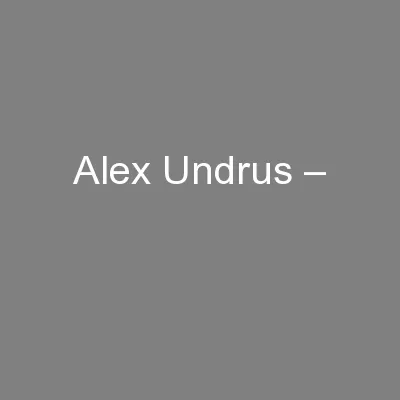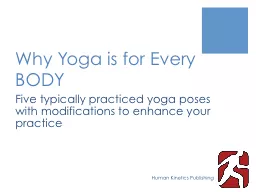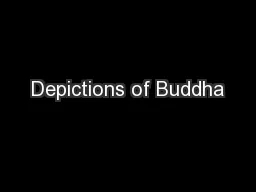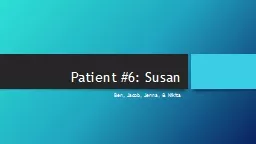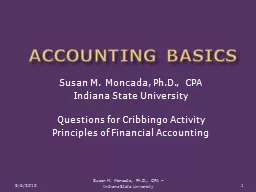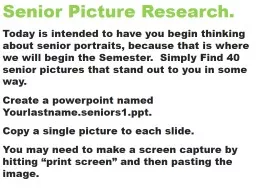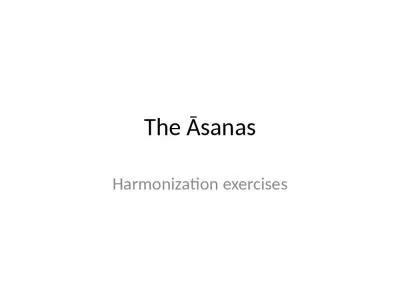PPT-Poses Tutorial Alex Boldt Under the direction of Professor Susan Rodger
Author : liane-varnes | Published Date : 2019-11-01
Poses Tutorial Alex Boldt Under the direction of Professor Susan Rodger Duke University July 2015 Introduction Poses are a very useful tool for saving an objects
Presentation Embed Code
Download Presentation
Download Presentation The PPT/PDF document "Poses Tutorial Alex Boldt Under the dire..." is the property of its rightful owner. Permission is granted to download and print the materials on this website for personal, non-commercial use only, and to display it on your personal computer provided you do not modify the materials and that you retain all copyright notices contained in the materials. By downloading content from our website, you accept the terms of this agreement.
Poses Tutorial Alex Boldt Under the direction of Professor Susan Rodger: Transcript
Download Rules Of Document
"Poses Tutorial Alex Boldt Under the direction of Professor Susan Rodger"The content belongs to its owner. You may download and print it for personal use, without modification, and keep all copyright notices. By downloading, you agree to these terms.
Related Documents