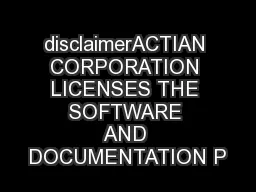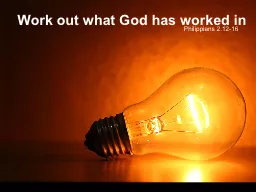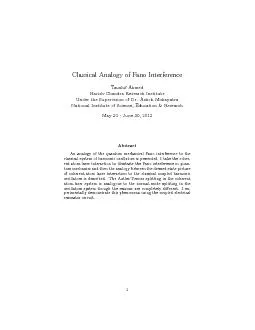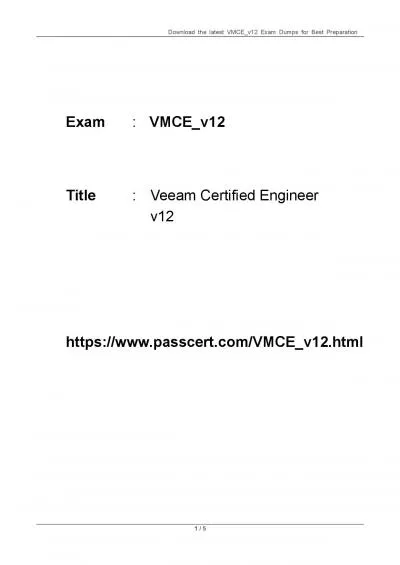PPT-What’s New in Fireware v12.0
Author : liane-varnes | Published Date : 2018-06-20
Whats New in Fireware v120 Gateway AntiVirus Update Content Actions for HTTP and HTTPS IMAP Proxy OS Compatibility Setting Enhancement Gateway Wireless Controller
Presentation Embed Code
Download Presentation
Download Presentation The PPT/PDF document "What’s New in Fireware v12.0" is the property of its rightful owner. Permission is granted to download and print the materials on this website for personal, non-commercial use only, and to display it on your personal computer provided you do not modify the materials and that you retain all copyright notices contained in the materials. By downloading content from our website, you accept the terms of this agreement.
What’s New in Fireware v12.0: Transcript
Download Rules Of Document
"What’s New in Fireware v12.0"The content belongs to its owner. You may download and print it for personal use, without modification, and keep all copyright notices. By downloading, you agree to these terms.
Related Documents