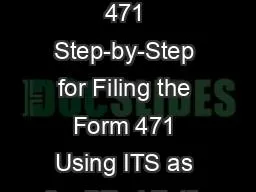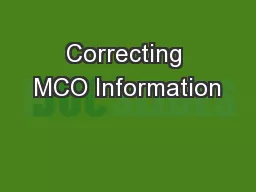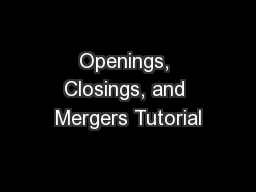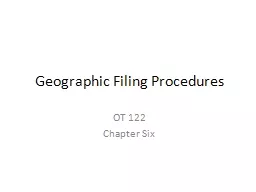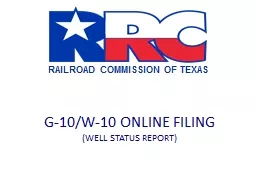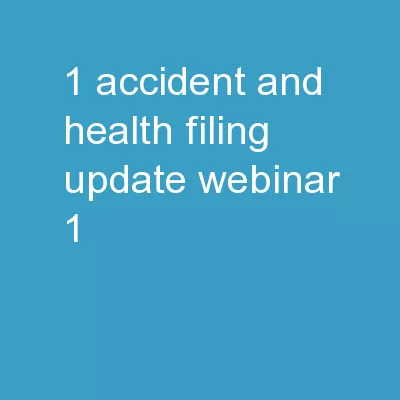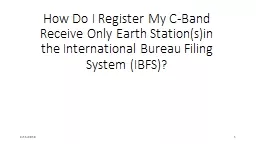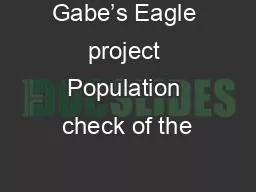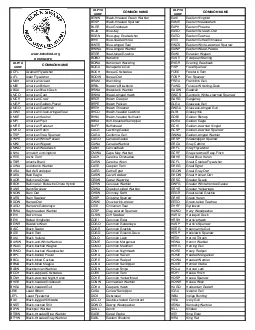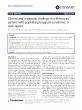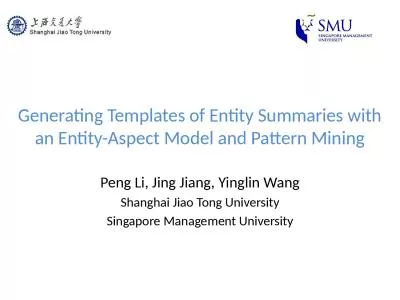PPT-2018 Form 471 Step-by-Step for Filing the Form 471 Using ITS as the Billed Entity
Author : lindsaybiker | Published Date : 2020-08-26
Century Link and Frontier Local 1 Your Form 470 2 Remember you must file your own 470 for local long distance or cellular service After 28 days evaluate any bids
Presentation Embed Code
Download Presentation
Download Presentation The PPT/PDF document "2018 Form 471 Step-by-Step for Filing th..." is the property of its rightful owner. Permission is granted to download and print the materials on this website for personal, non-commercial use only, and to display it on your personal computer provided you do not modify the materials and that you retain all copyright notices contained in the materials. By downloading content from our website, you accept the terms of this agreement.
2018 Form 471 Step-by-Step for Filing the Form 471 Using ITS as the Billed Entity: Transcript
Download Rules Of Document
"2018 Form 471 Step-by-Step for Filing the Form 471 Using ITS as the Billed Entity"The content belongs to its owner. You may download and print it for personal use, without modification, and keep all copyright notices. By downloading, you agree to these terms.
Related Documents