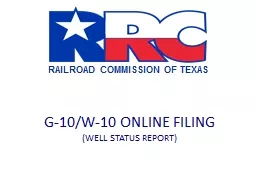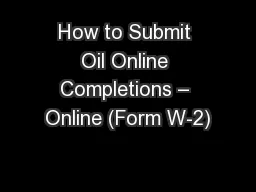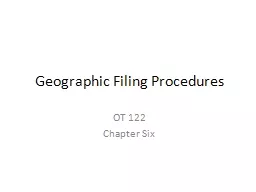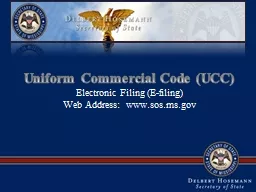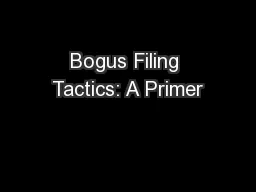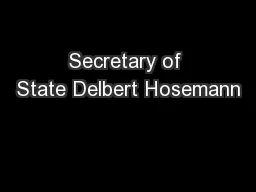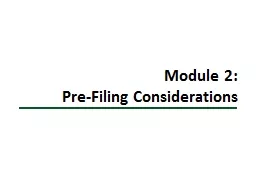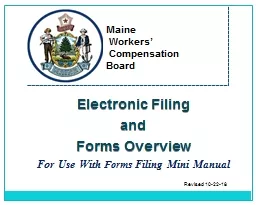PPT-G-10/W-10 ONLINE FILING
Author : pamella-moone | Published Date : 2017-06-06
WELL STATUS REPORT Logging In 2 wwwrrcstatetxus Log In 3 Select Application Delinquent Reports Delinquent Query Options With no search criteria results will display
Presentation Embed Code
Download Presentation
Download Presentation The PPT/PDF document "G-10/W-10 ONLINE FILING" is the property of its rightful owner. Permission is granted to download and print the materials on this website for personal, non-commercial use only, and to display it on your personal computer provided you do not modify the materials and that you retain all copyright notices contained in the materials. By downloading content from our website, you accept the terms of this agreement.
G-10/W-10 ONLINE FILING: Transcript
Download Rules Of Document
"G-10/W-10 ONLINE FILING"The content belongs to its owner. You may download and print it for personal use, without modification, and keep all copyright notices. By downloading, you agree to these terms.
Related Documents