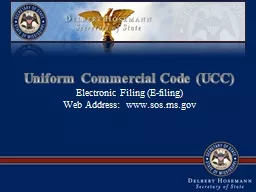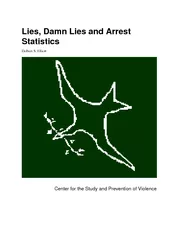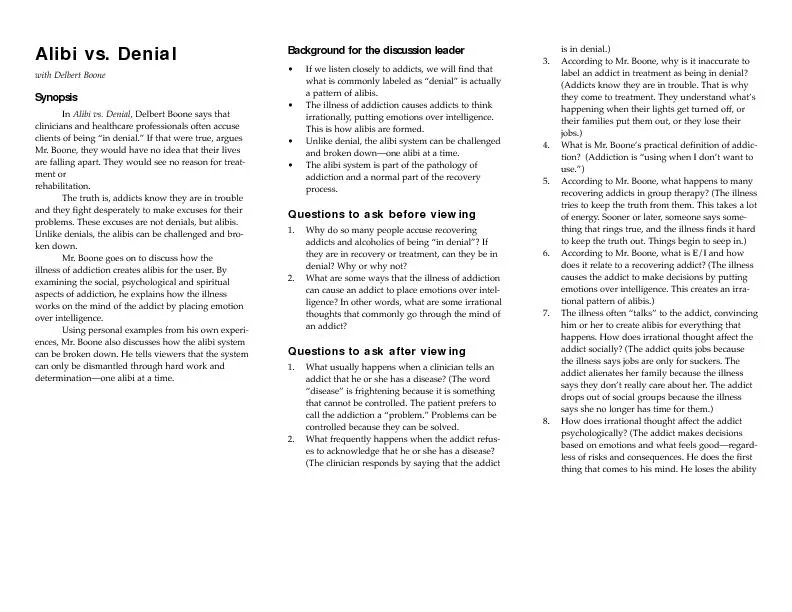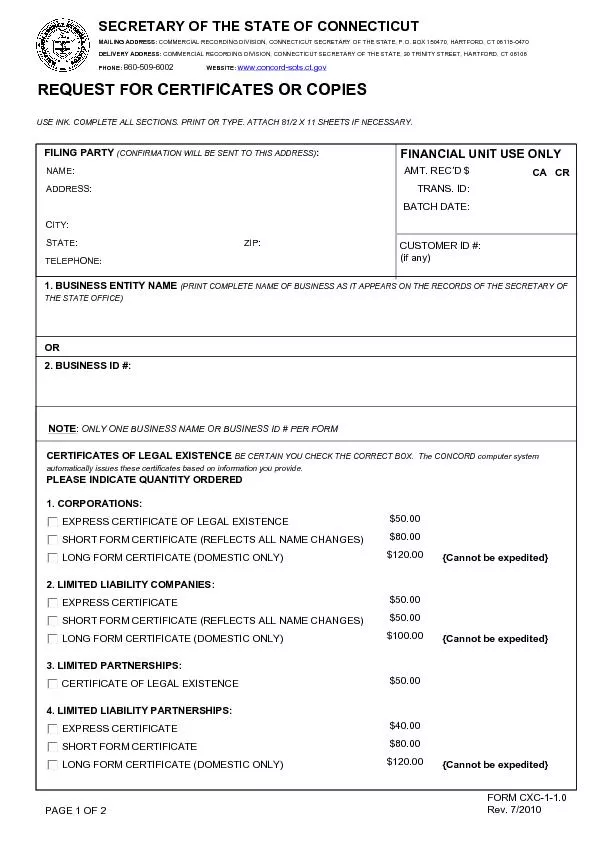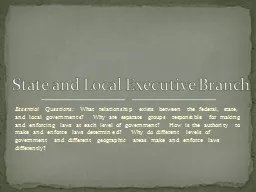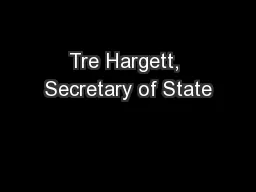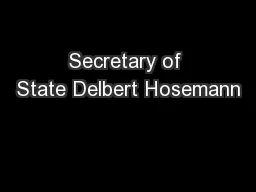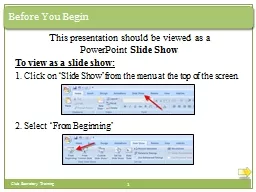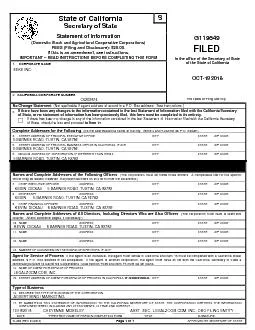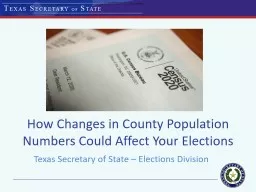PPT-Secretary of State Delbert Hosemann
Author : lindy-dunigan | Published Date : 2018-09-17
Uniform Commercial Code UCC Electronic Filing Efiling Web Address wwwsosmsgov The recently updated UCC filing system requires you to electronically file all UCC
Presentation Embed Code
Download Presentation
Download Presentation The PPT/PDF document "Secretary of State Delbert Hosemann" is the property of its rightful owner. Permission is granted to download and print the materials on this website for personal, non-commercial use only, and to display it on your personal computer provided you do not modify the materials and that you retain all copyright notices contained in the materials. By downloading content from our website, you accept the terms of this agreement.
Secretary of State Delbert Hosemann: Transcript
Download Rules Of Document
"Secretary of State Delbert Hosemann"The content belongs to its owner. You may download and print it for personal use, without modification, and keep all copyright notices. By downloading, you agree to these terms.
Related Documents