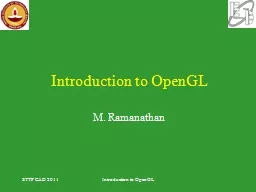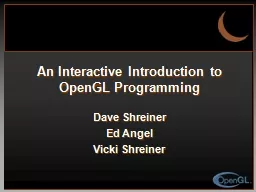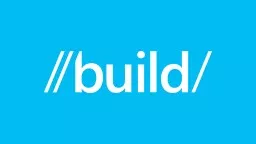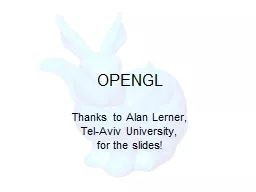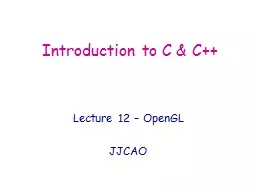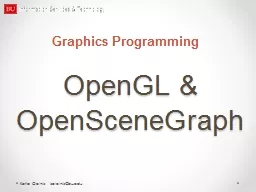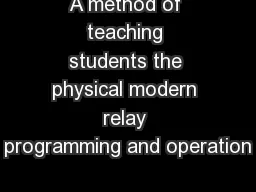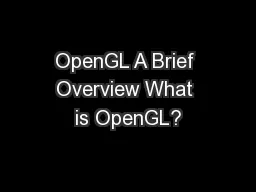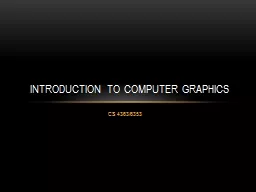PPT-Introduction to Modern OpenGL Programming
Author : loaiatdog | Published Date : 2020-11-06
Ed Angel University of New Mexico Dave Shreiner ARM Inc Evolution of the OpenGL Pipeline A Prototype Application in OpenGL OpenGL Shading Language GLSL Vertex Shaders
Presentation Embed Code
Download Presentation
Download Presentation The PPT/PDF document "Introduction to Modern OpenGL Programmin..." is the property of its rightful owner. Permission is granted to download and print the materials on this website for personal, non-commercial use only, and to display it on your personal computer provided you do not modify the materials and that you retain all copyright notices contained in the materials. By downloading content from our website, you accept the terms of this agreement.
Introduction to Modern OpenGL Programming: Transcript
Download Rules Of Document
"Introduction to Modern OpenGL Programming"The content belongs to its owner. You may download and print it for personal use, without modification, and keep all copyright notices. By downloading, you agree to these terms.
Related Documents