PPT-Chapter 1 - Getting to know Greenfoot
Author : lois-ondreau | Published Date : 2016-05-16
Bruce Chittenden And modified by Mr Lee Start Menu All Programs Greenfoot Greenfoot 11 Getting Started Q Assignments Mr Lee Scenarios Copy wombats folder to
Presentation Embed Code
Download Presentation
Download Presentation The PPT/PDF document "Chapter 1 - Getting to know Greenfoot" is the property of its rightful owner. Permission is granted to download and print the materials on this website for personal, non-commercial use only, and to display it on your personal computer provided you do not modify the materials and that you retain all copyright notices contained in the materials. By downloading content from our website, you accept the terms of this agreement.
Chapter 1 - Getting to know Greenfoot: Transcript
Download Rules Of Document
"Chapter 1 - Getting to know Greenfoot"The content belongs to its owner. You may download and print it for personal use, without modification, and keep all copyright notices. By downloading, you agree to these terms.
Related Documents

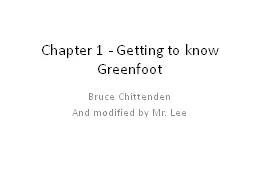
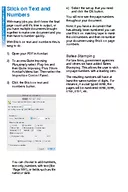
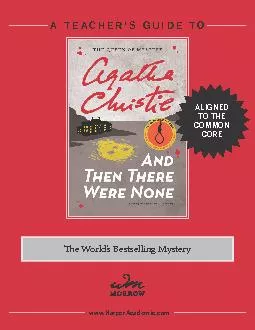
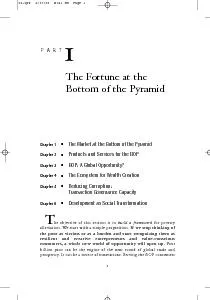
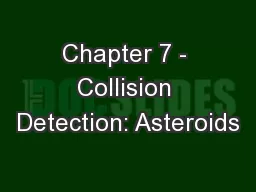
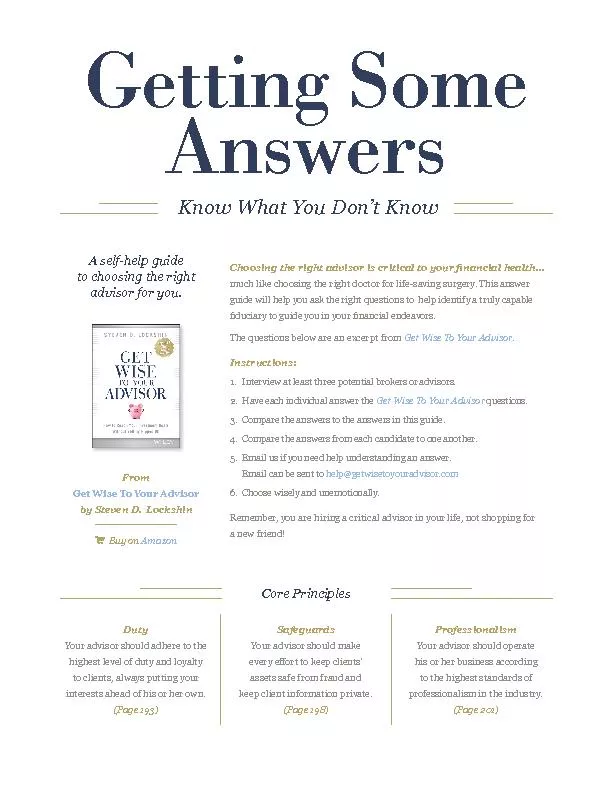
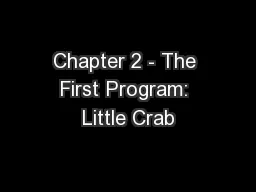
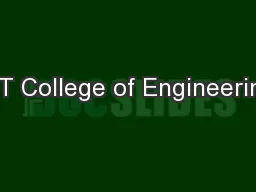
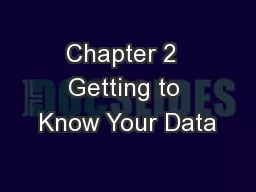
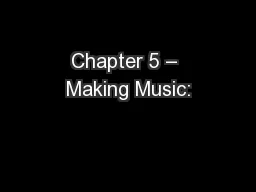
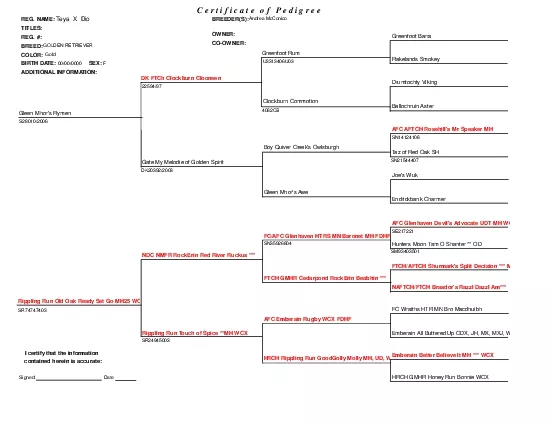
![[DOWNLOAD] - The HomeScholar Guide to College Admission and Scholarships: Homeschool](https://thumbs.docslides.com/902541/download-the-homescholar-guide-to-college-admission-and-scholarships-homeschool-secrets-to-getting-ready-getting-in-and-getting-paid.jpg)
![[DOWNLOAD] - Med School Rx: Getting In, Getting Through, and Getting On with Doctoring](https://thumbs.docslides.com/902921/download-med-school-rx-getting-in-getting-through-and-getting-on-with-doctoring.jpg)
![[READING BOOK]-Introduction to Programming with Greenfoot: Object-Oriented Programming](https://thumbs.docslides.com/973088/reading-book-introduction-to-programming-with-greenfoot-object-oriented-programming-in-java-with-games-and-simulations.jpg)